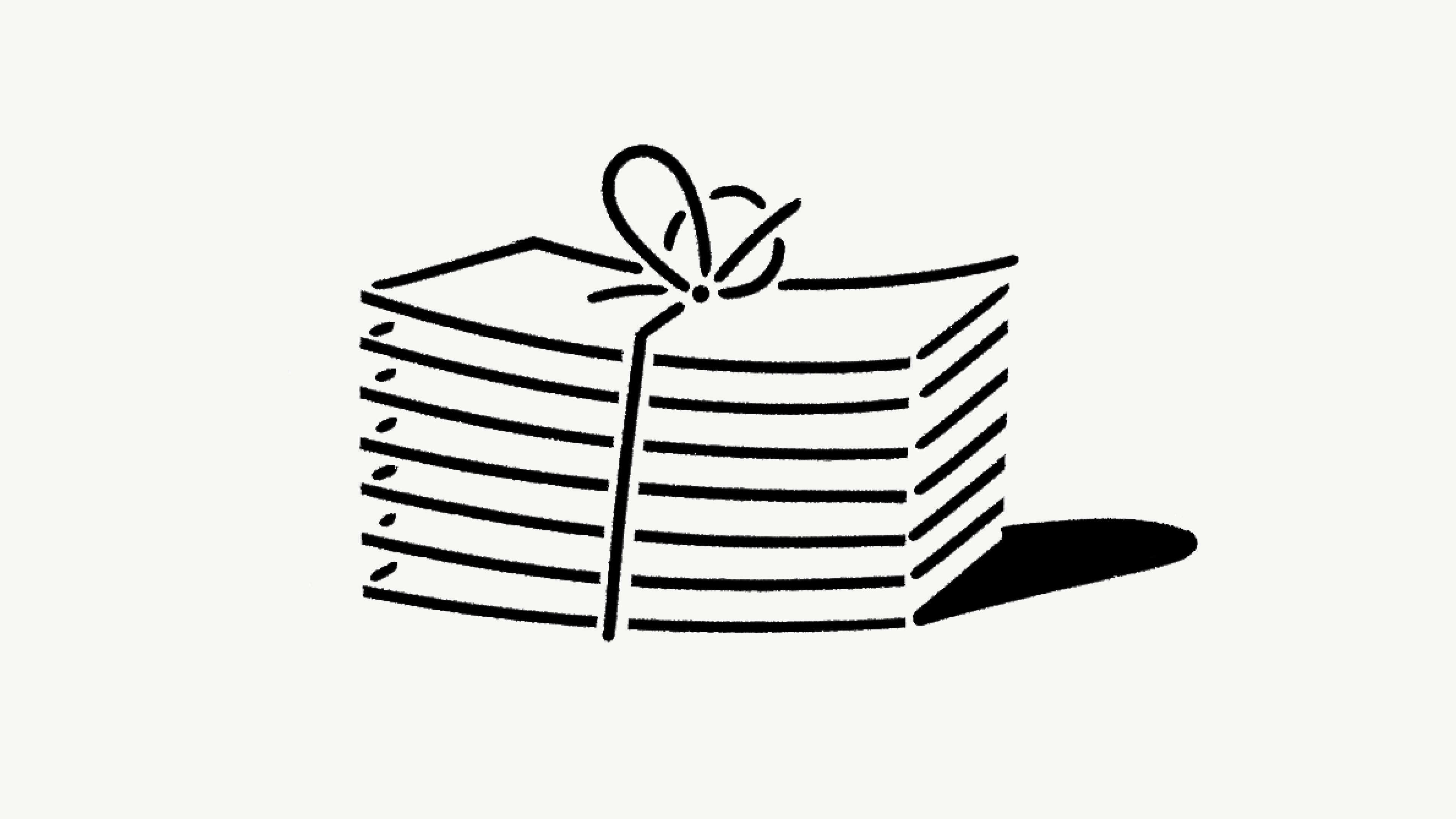Upgrade or downgrade your plan
We offer four different pricing plans for every type of user and team. Here, we'll walk through each one and what it means to upgrade or downgrade your workspace 💸
Note: Plans are per-workspace, and are billed accordingly. You can have multiple workspaces per account, and each of your workspaces can be on a different plan.
For an in-depth guide to billing & payment processing, go here. We've also included an extensive FAQ at the bottom of this article.
Each paid plan comes with a distinct set of features. It's possible to use Notion for free indefinitely, depending on your use case and with certain limitations.
You can see a comprehensive comparison of all of our plans at notion.so/pricing, but here's a quick rundown:
Free Plan
For organizing every corner of your work & life.
There are no more restrictions on how much content you can add to Notion without a paid subscription. Add as many pages and as much content as you like!
You can upload files up to 5MB each.
Seamlessly sync all your data across unlimited devices: web, mobile, tablet, and desktop.
Invite up to 10 guests.
Add additional members for free! Note there is a limited block trial on your Free Plan workspace when there are 2+ members in the workspace.
Use permission controls to assign members different levels of access (comment-only, read-only, edit-only, etc.) as needed, and to control who can share content.
Create teamspaces to organize your content.
API access is included.
Plus Plan
A place for small groups to plan & get organized.
Includes everything in the Free Plan, including unlimited storage and API access. Plus:
You can invite as many members as you want (billed per member).
You can invite up to 100 guests.
You can upload files larger than 5MB. No limit on file uploads.
Access admin settings to configure your workspace in ways other members can't edit.
Export all of your Notion content at once as Markdown or HTML, but not PDF.
Access page history of any page for up to 30 days.
Note: Education Plans are 100% free for university students and teachers who associate their accounts with their school email addresses.
With the Education Plan, you'll have access to all Plus Plan features mentioned above, except you will not be able to add additional members to your workspace.
Business Plan
For companies using Notion to connect several teams & tools.
Includes everything in the Plus Plan. You'll also be able to:
You can invite up to 250 guests.
Manage employee access at scale with SAML SSO.
Create private teamspaces to add additional permissions and security for limited projects or groups.
Export all of your Notion content at once as Markdown, HTML, or PDF (helpful for legal or compliance backups).
Access page history of any page for up to 90 days.
Enterprise Plan
Advanced controls & support to run your entire organization.
To learn more about pricing, please contact our sales team.
Get all the same features as the Business Plan above 👆 Plus:
You can invite up to 250 guests (you can customize this limit via a sales contract).
Access user provisioning via SCIM.
Advanced security settings to prevent team members from sharing workspace content externally.
Get an overview of workspace activity with audit log.
Access unlimited page history of any page indefinitely.
Note: If you're interested in learning more about our Enterprise Plan, you can contact us by filling out this form. We will get back to you as soon as possible!
Near the top of your sidebar, you'll see
Settings & members. Click on it to bring up your settings window. From there, click onPlans(orUpgradeif you're on a Free Plan).Click the
Upgradebutton under the plan you want.If you're upgrading from the Free Plan, a window will pop up to ask for your billing interval and payment information to get you started.
Billing Interval: Picking the yearly billing interval saves you 20%. The total cost of your plan will display on the right side of this window underOrder summary. It's calculated based on how many members are in the workspace, applied coupons, etc.Payment method: Pick your payment method. You can pay with a debit or credit card, Apple Pay, or Google Pay. Notion uses Stripe to process payments.Apple Pay will be visible in Safari, if your card has been added and is active. Instructions on how to set this up →
Google Pay will be visible in Chrome, if your card has been added and is active. Instructions on how to set this up →
Once we've processed your payment, you'll be moved to the
Billingtab of your settings, where you'll see your plan summarized.If you upgrade or choose a more expensive plan in the middle of a billing interval, here’s what will happen:
The new plan will take effect immediately and start a new order term based on the selected billing interval.
You will also be charged immediately for the new plan. The amount due will be reduced by prorated amount based on the time remaining in your previous order term for the lower priced plan.
This can be complicated, we know 😅so please don't hesitate to reach out with questions!
If you're using Notion on iOS, you can upgrade to the Personal Pro Plan directly from your iOS device using Apple's in-app purchase system.
Tap on the
☰icon in the top left to open your sidebar.Scroll to the bottom and click
Upgrade to Pro. Note: this button will only be visible if you are on the Free Plan.In the pop-up, you can choose between monthly and yearly billing intervals. After specifying, click
Subscribe for $4.99 / monthorSubscribe for $47.99 / year.In the resulting Apple payment modal, confirm your subscription. You may be prompted to enter your Apple ID and password.
If you've upgraded to the Personal Pro via iOS, you must manage your subscription via Apple. Here are instructions on how to do so →
While you can upgrade your plan at any time, downgrades will take effect at the end of your billing interval.
Go to
Settings & membersand click onPlansin the sidebar and thenSee all plans →.To choose a less expensive paid plan, click the
Downgradebutton under the plan you want to choose.When you downgrade to a Free or less expensive plan, your paid plan will be cancelled at the end of your billing interval. You'll be able to enjoy your paid features until then.
At any time, you can see a summary of your billing information and make changes in the
Billingtab ofSettings & members.
FAQs
How is the Free Plan different from the Plus Plan?
The Plus Plan supports additional members, so multiple people can share a collaborative workspace together. It also includes some extra features like more version history, larger file uploads and more guests.
What is a block?
A block is any single piece of content you add to your page, like a paragraph of text, a to-do item, an image, a code block, an embedded file, etc. Think of your page as being made up of these building blocks.
Can I use Notion for free?
Absolutely! The Free Plan is completely free for individual use.
If you add additional members to the Free Plan, you can collaborate with with a limit block trial, which provides more than enough to try out Notion with your team before upgrading to the Plus Plan.
Do you offer student discounts?
The Plus Plan (with a 1-member limit) is free for students and educators. Compared to the Free Plan, you’ll be able to add more guests, have access to more version history, and upload larger files.
Just sign up with your school email address and you’ll immediately gain access to these features. Thousands of school email domains are eligible, not just .edu!
For more info & FAQs, visit the Notion for Education page.
What are the admin tools in the Plus Plan and Enterprise Plan?
On the Plus Plan and Enterprise Plan, the admin tools let you limit Workspace owner rights to specific people only, so that only Workspace owners can change billing information, add more teammates, or change important workspace settings.
Admin tools are not available on the Free Plan, where every member is an admin by default.
How is pricing calculated for the paid plans?
If you upgrade your workspace to one of the paid plans, you will be charged a fee per member. For example, the Plus Plan is $10 per member for monthly billing, or $96 per member for annual billing — if you paid per month and have 5 members, you would be charged $50 each month.
Guests are free of charge – but they can only access individual pages they are invited to. In other words, guests won’t be able to see all the team pages under the Teamspaces section in the left sidebar.
How is pricing calculated for the Plus Plan?
If you upgrade your workspace to the Team Plan, you will be charged a fee per member ($5 monthly or $48 yearly). For example, if you pay per month and have 5 members, you will be charged $25 each month.
Guests are free of charge – but they can only access individual pages they are invited to.
Do you have monthly and yearly billing options?
Yes! We offer both monthly and yearly billing options. The yearly billing option is always cheaper (an estimated 20% discount). For example, the Plus Plan is $5 per member per month when you choose the monthly option, but $4 per member per month if you choose to pay yearly.
How does adding and removing members work?
Whether you're on a monthly or yearly billing schedule, your account may be charged on a monthly basis if you make these types of changes. If you added members, your account will be charged a prorated amount based on the percentage of the billing cycle left at the time each member was added. If you removed members, your account will be credited in the same way.
What happens when I change plans?
Upgrading your plan: Your account will be upgraded and charged immediately. The amount due will be reduced based on the percentage of the billing cycle left at the time the plan was changed.
Downgrading your plan: Your account will be downgraded at the end of your billing cycle.
How do I cancel my paid plan?
Your Notion subscription, annual or monthly, will automatically renew until you cancel it. You can cancel your subscription by going to "Settings & members" in the left-hand sidebar on a desktop computer, then selecting "Plans," then "Downgrade." After you cancel, you’ll still have access to all the paid features until the end of your billing cycle.
What happens if my payment fails? Like if my credit card expires?
Your account email will be notified after each failed payment. Payments may be retried up to 8 times within the next month.
After this, if the payment did not succeed, your workspace will get restricted to view-only for a period of time before being downgraded to the Free plan.
Can I change my payment method?
You can change your payment method at any time in your billing settings.
How do refunds work?
Our refund policy is simple. If you believe you've made a mistake signing up for a paid Notion subscription online or in-app, please contact us inside the app or email team@makenotion.com. We'll be happy to refund you the full amount (not pro-rated) if you downgrade your subscription within 72 hours of signing up for monthly billing, or within 30 days of signing up for annual billing.
If you were invoiced for members accidentally added to your workspace, we're happy to provide a refund of the prorated charges if you reach out within 72 hours of the invoice date (please make sure the additional members have been removed from your workspace when writing in).
And if for any reason you're unhappy with Notion, please let us know at team@makenotion.com — we'd love to hear your feedback, and will be happy to work with you to create the best experience possible.
Do you have a Service-Level Agreement (SLA)?
We do not offer a standard SLA. For teams with greater than 100 members, we can offer a custom SLA.
Contact sales to learn more
How is my payment being processed?
We use Stripe to process your payment. It’s the same payment provider used by products such as Twitter, Pinterest, and Lyft. We do not handle your credit card information directly.
Can I belong to multiple teams on Notion?
Yes! You can use the same email address to create and join multiple teams. However, each one of these workspaces is on its own plan and needs to be upgraded individually.
Can I change my plan settings on mobile?
No, you can only make modifications to your Notion plan on desktop or web.