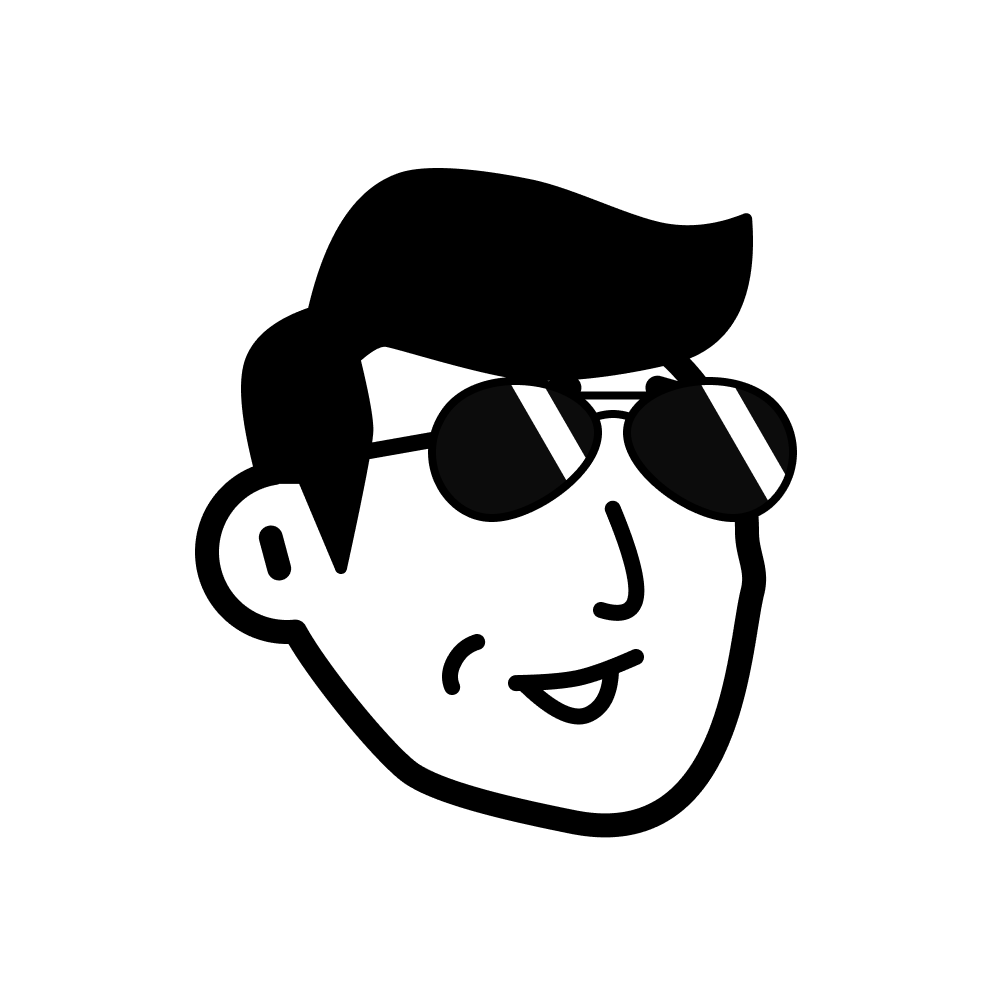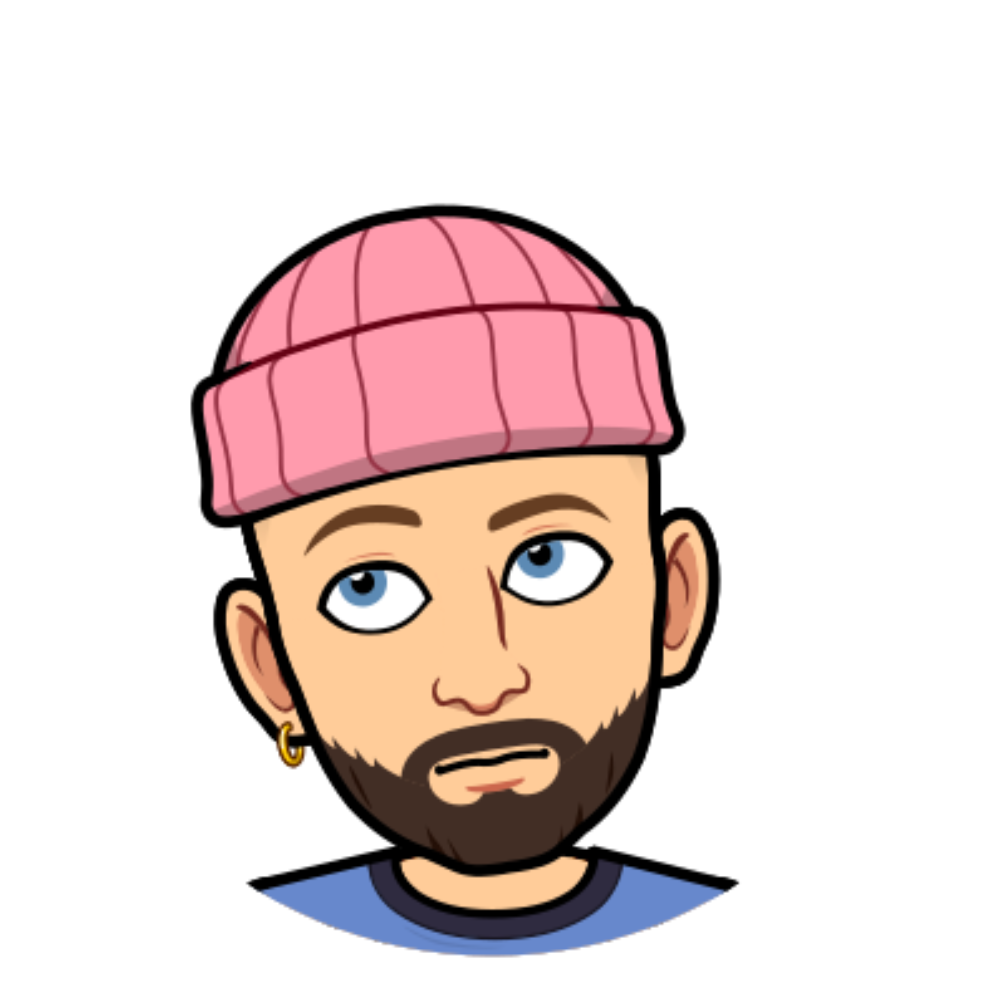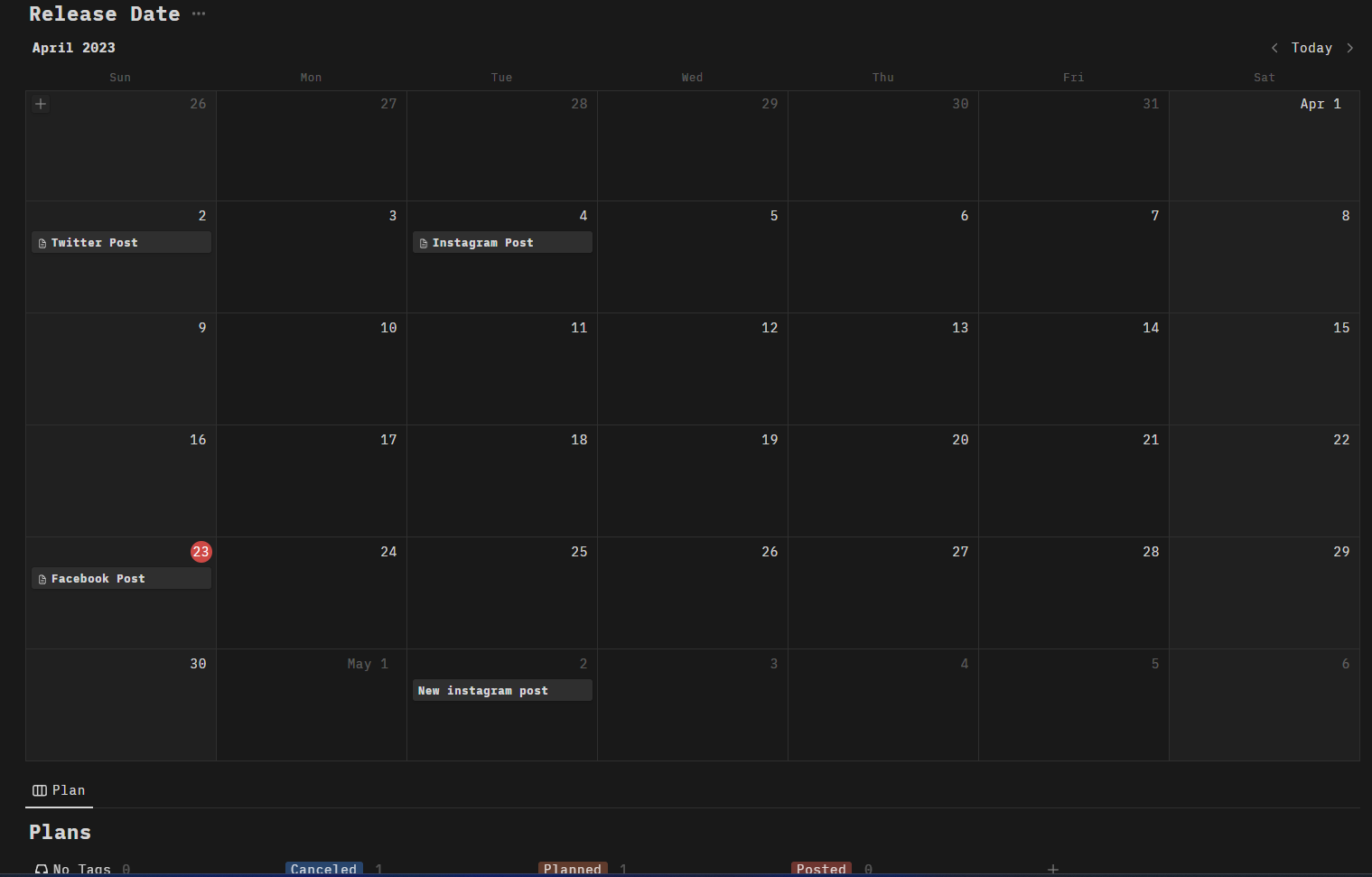How to create a content calendar for your marketing team
One place for all your marketing team’s content — from deadlines and blog drafts to social media posts and podcast audio.
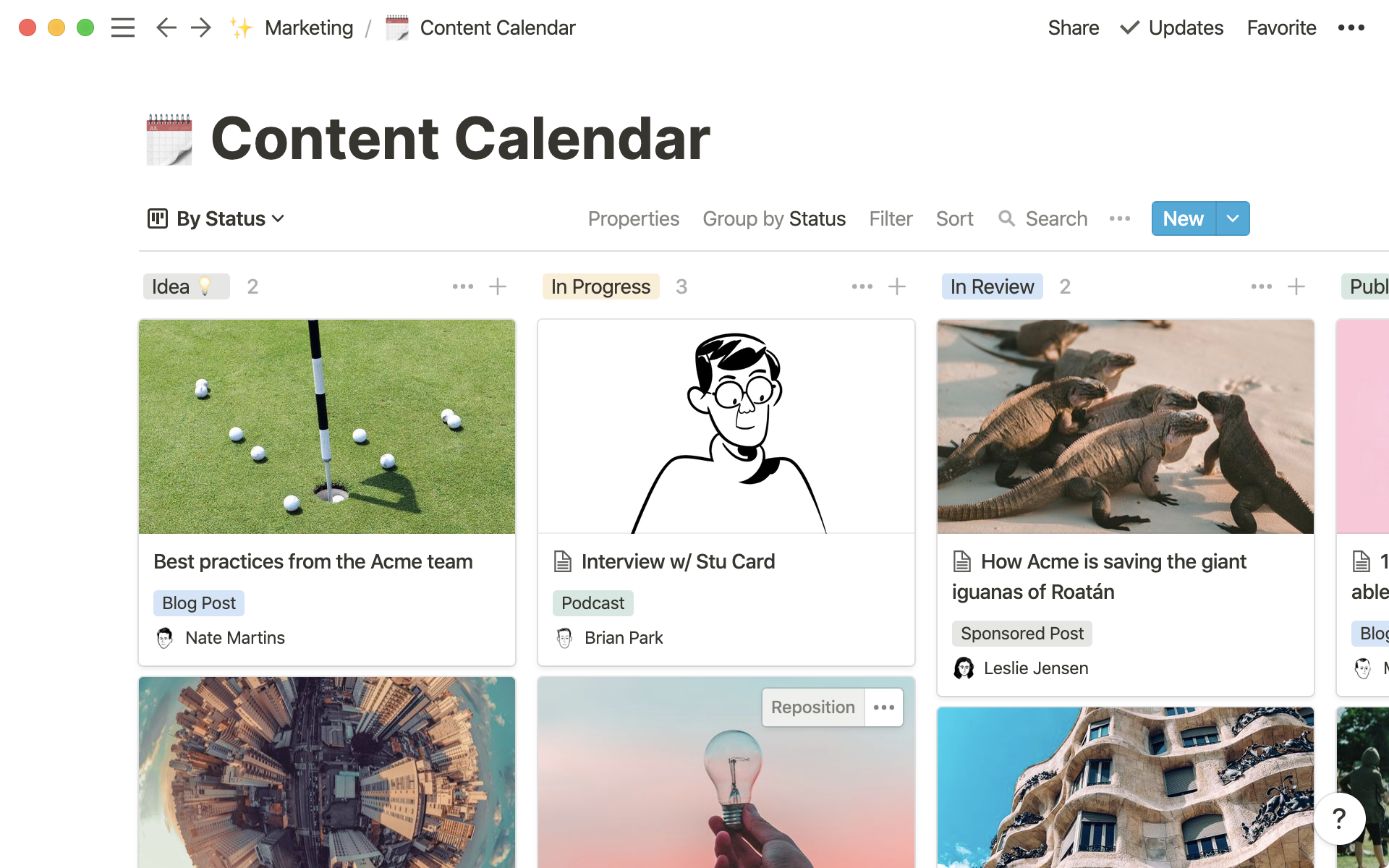
- In this piece, you'll learn
- Your team needs a better content calendar system
- How to set up your marketing team's content calendar
- 1. Create your database
- 2. Customize your content board further
- 3. All your content can live directly in your calendar
- 4. Templates that establish a consistent process
- Take it a step further by publishing content
- Tips from the Notion marketing team
A good content calendar can be your marketing team's most important project management tool. As a marketer, you're pulled in many directions but still need to track projects you already have in the works. Help your team stay on top of deadlines and on the same page with a content calendar that can adapt to many different types of projects and needs.
Using Notion, you can bring your content strategy, publishing schedule, and content assets into one place.
In this piece, you'll learn
- 1
To build one database that schedules and tracks the status of content.
- 2
To customize your calendar to provide the most relevant information to your team, add whatever project work you need to pages and keep everything on deadline.
- 3
Best practices from the Notion marketing team for better content management.
If you'd like, you can use this content calendar template. Or follow along and after reading, you'll be able to create a editorial calendar that looks like this:
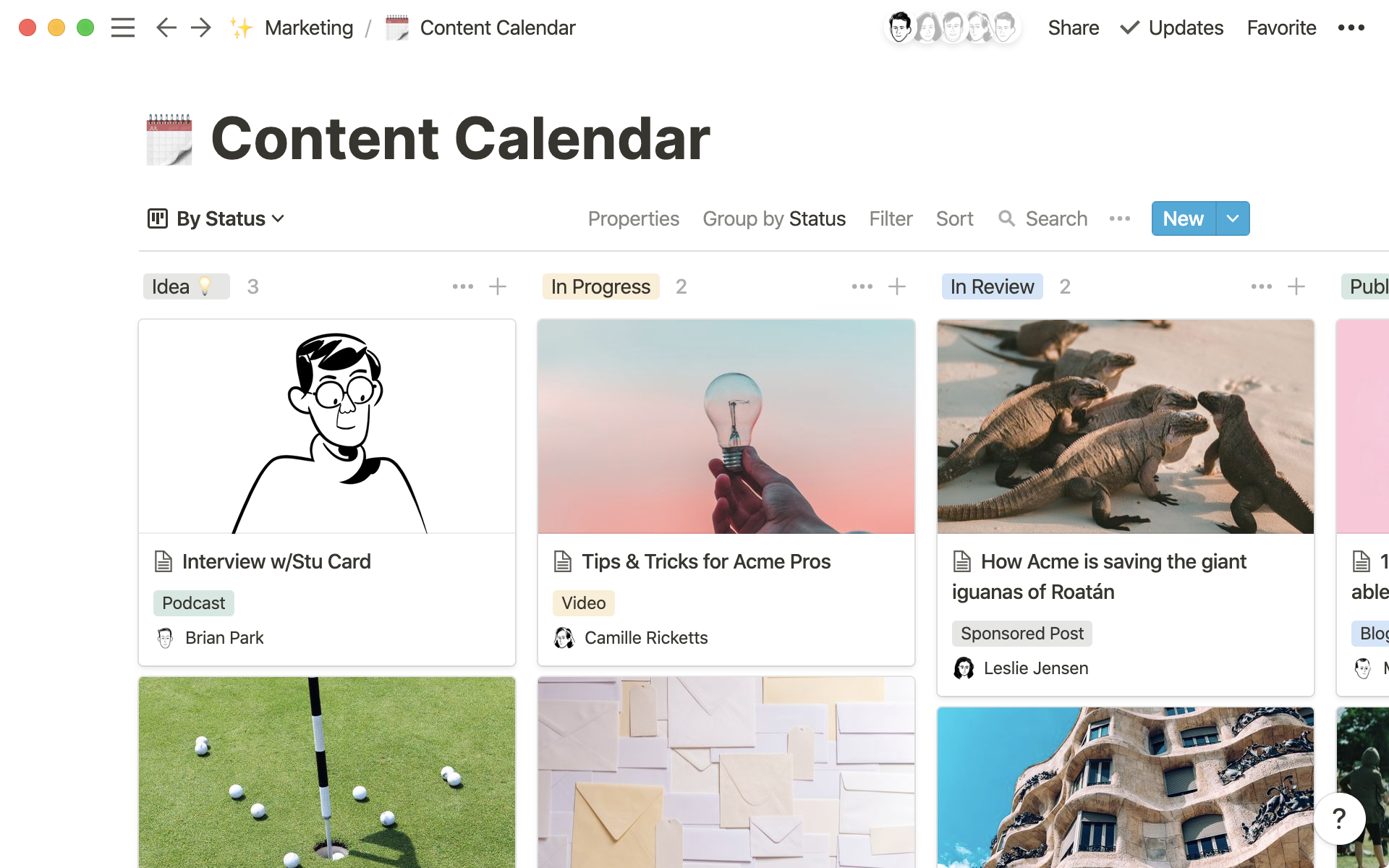
Better databases have arrived!
While the concepts outlined in this guide are still useful, references to specific product actions may be a bit outdated! Databases were redesigned in March 2022, so your experience may differ slightly from what’s pictured and described here. This guide outlines the new database features, including what's changed.
Your team needs a better content calendar system
Keep marketing on message. Manage your bloggers. Stay aligned with sales. Stick to your content cadence across channels. You need to tackle these challenges to hit your big goals. But content too often runs into trouble because of:
Poor communication — marketers get input from everywhere. Feedback from engineering on product positioning, input from design on blog visuals. These conversations aren’t documented in a single spot leading to miscommunication and project delays.
No vision into all the content you’re producing — because new content comes in many forms (blog content, videos, social media posts, etc.) it’s easy for digital marketing managers to miss the forest through the trees. Strategy becomes unclear, leaving you and your team without an obvious path to meet goals.
Fixed systems that diminish your team's potential — you’re creating all kinds of content. A rigid system is only slowing your team down. You need functionality in software, something adjustable to each project and person on your content team.
In Notion, you can:
Have one space for everything — blogs, videos, webinars, social media and any other pieces of content can all live in a single calendar. Beyond knowing each project’s status, you can also keep creative briefs, strategy docs, assets and feedback in one place. Then your team can focus on driving results instead of searching email threads.
Produce consistent, high-quality content — help your team execute on-brand for the different types of content they’re creating. Set a process and provide important materials like brainstorm frameworks or style guides every time, arming your team to keep things consistent across the board.
Customize project work and tracking — you can not only create custom ways for tracking the status or who’s working on a project, but also customize all the components of these projects based on their specific needs.
How to set up your marketing team's content calendar
Whether you’re an in-house marketer or content marketing consultant with a dozen clients, all your planning and management can come together here. Instead of a static calendar tool that points you to the work (which probably lives across many tools), this system serves dual purposes — allowing all your content creation to happen in the same place you're tracking it.
1. Create your database
In Notion, you can create different types of databases including a table, calendar, list and board. In this case, we'll be looking at first establishing a content calendar using a board.
Create a board database — to see all the things you can add to a Notion page, hit
/. We call this the slash command. On your marketing team’s homepage, you can create a specific page for your content calendar by typing/boardand selectingBoard-Full page. This will open up a page for your content calendar. Then you can get started adding individual blogs, podcasts, social posts and more to map out your content schedule.With boards, team members can stay in the loop by quickly seeing the status of work based on which column it’s under. Each page thumbnail represents a project. Simply drag that content into a new column to update the status.
Add properties — for every page in your content calendar, you can assign properties that show project-specific information. Click
Propertiesat the top right of your list, then+Add a property. Choose the property type and give it a name. A few examples:Writer for a
Personproperty to tag someone to complete that task.Deadline for a
Dateproperty to add important dates and stay ahead of deadlines.Type for a
Selectproperty to tag blog posts, videos, social media updates, etc.You could even have a
Checkboxproperty called SEO Checklist to confirm that each piece uses SEO best practices such as structured URLs and keyword-optimized meta descriptions.
Create and customize as many properties as you want. Learn all about property types here.
2. Customize your content board further
One size doesn’t fit all marketing campaigns. Here's how you can tailor your Notion calendar to fit each project:
Show properties in your cards — see at a glance what's most relevant to you. Instead of clicking into cards to see their properties, you can display the most relevant information right on cards in your board. In an instant, get a view of the projects your team is working on, who owns them and any other properties you want. On the top right of your calendar, click
•••and hitProperties. Toggle the ones you want visible in your board view.Grouping your board differently — the columns in your board can be grouped based on a few of the properties you select. Maybe you want to see who’s blogging this week, or group the content by type. Hit
Group byon the top of your board to change the columns.Custom views for different needs — save views into your database that match different workflows. On your content calendar, click
+Add a viewat the top left. Select the view type. Then name your new view. You can use different filters and sorts to organize the content in this view, making as many different views as you need. Maybe you want to see only work for this week’s product launches, or only your social media content calendar. Make views for each, and you can instantly pull them up whenever you need them.
Here are a few custom views recommended for your content calendar
3. All your content can live directly in your calendar
Entries in your content calendar can be blog posts, press releases, YouTube storyboards, podcast transcripts or just about anything, really. Every page (represented as a card on your board) can be opened and customized to become whatever you need it to be.
Instead of a bunch of links sending you to the far reaches of the internet to do your work, Notion connects your vital information and documents together.
Here’s how you can customize pages in a few different ways:
Headers — like your published content, your pages deserve a little visual hierarchy too. Format pages to make them easier to read. Choose from
H1(the largest),H2orH3. Type three dashes in a row to make a page break.Drag-and-drop — using the
⋮⋮icon, move anything around your pages and even create columns. Links, text, images, mp3 files, organize nearly anything however you'd like. Make your Notion page look like your favorite blog.
Pages inside of pages — you can nest pages inside of your project pages. Whether it's an archive of previous blog posts or a collection of citations, each can be neatly organized on a page. Type
/pageinside of your page to create a subpage to organize everything you need for a piece of content.Comments — cut down on email threads and keep track of all feedback on any piece of content by adding discussions and comments, and opening them up to your whole team.
4. Templates that establish a consistent process
Kick-off any campaigns and streamline content production with templates. Whether it’s a tweet or a sponsored post, you can make sure your content is on point using specific templates.
To create a template, look at the right side of your board and click the down arrow next to the blue New button. Select +New template. A blank page will pop up. This is where you'll create the template once, so you can use it again.
Creative brief — start any campaign on the right foot. Briefs can be especially handy for agencies working with different clients. Under an "Overview"
H2header, you can includeH3headers for "Objective" and "Brand Guidelines." Under a "Project"H2header, you can includeH3headers for "Campaign Elements" and "Target Audience." Consider also anH2for "Success Criteria" so your marketing team can track goals.
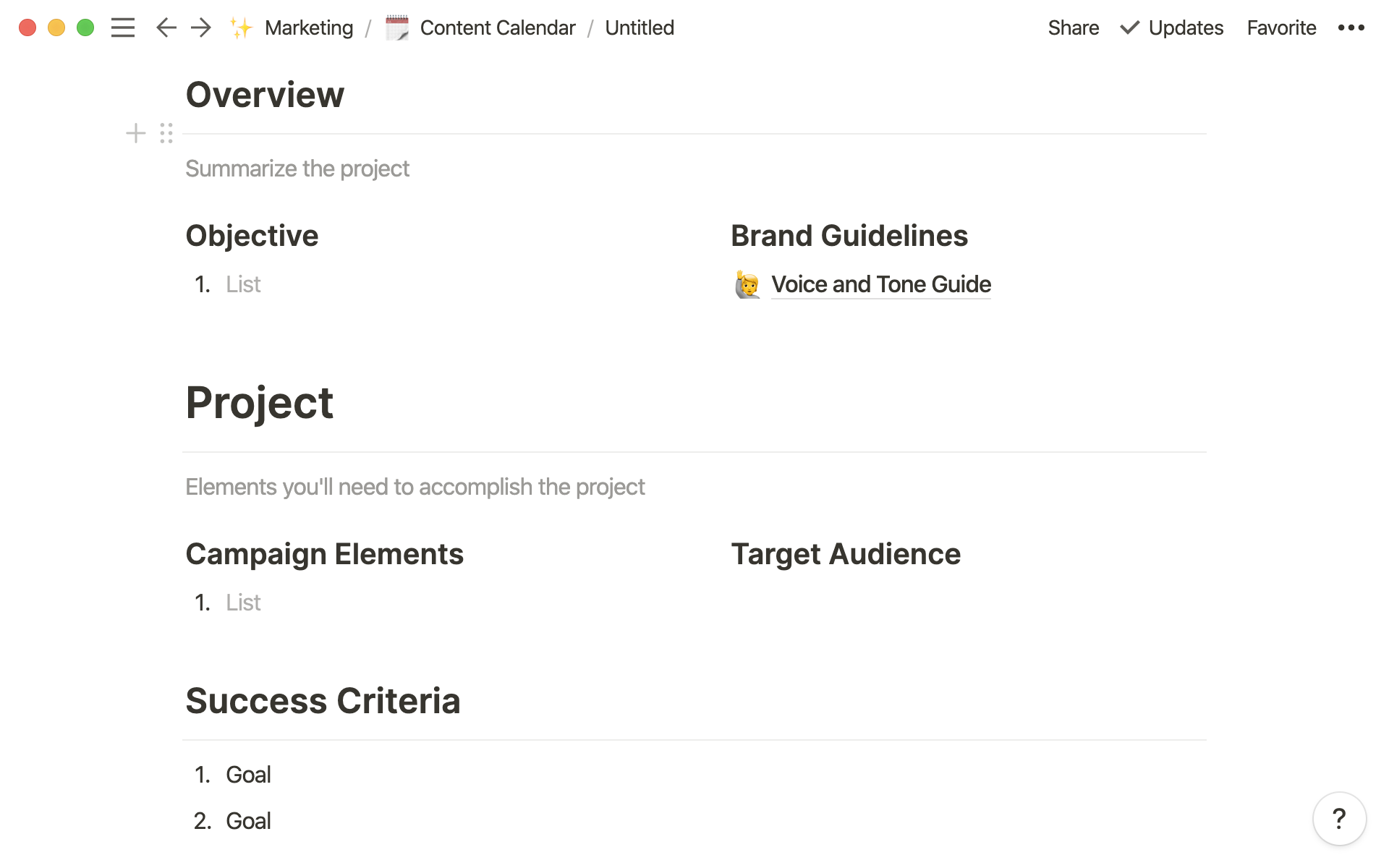
Outline — outline any articles, videos and other content to ensure it hits on all your major points. You can also treat outlines as a collaborative process. Bring other teammates into an outline’s development by tagging them. Provide background information on the content’s goals. You can include your style guide or reference links, too.
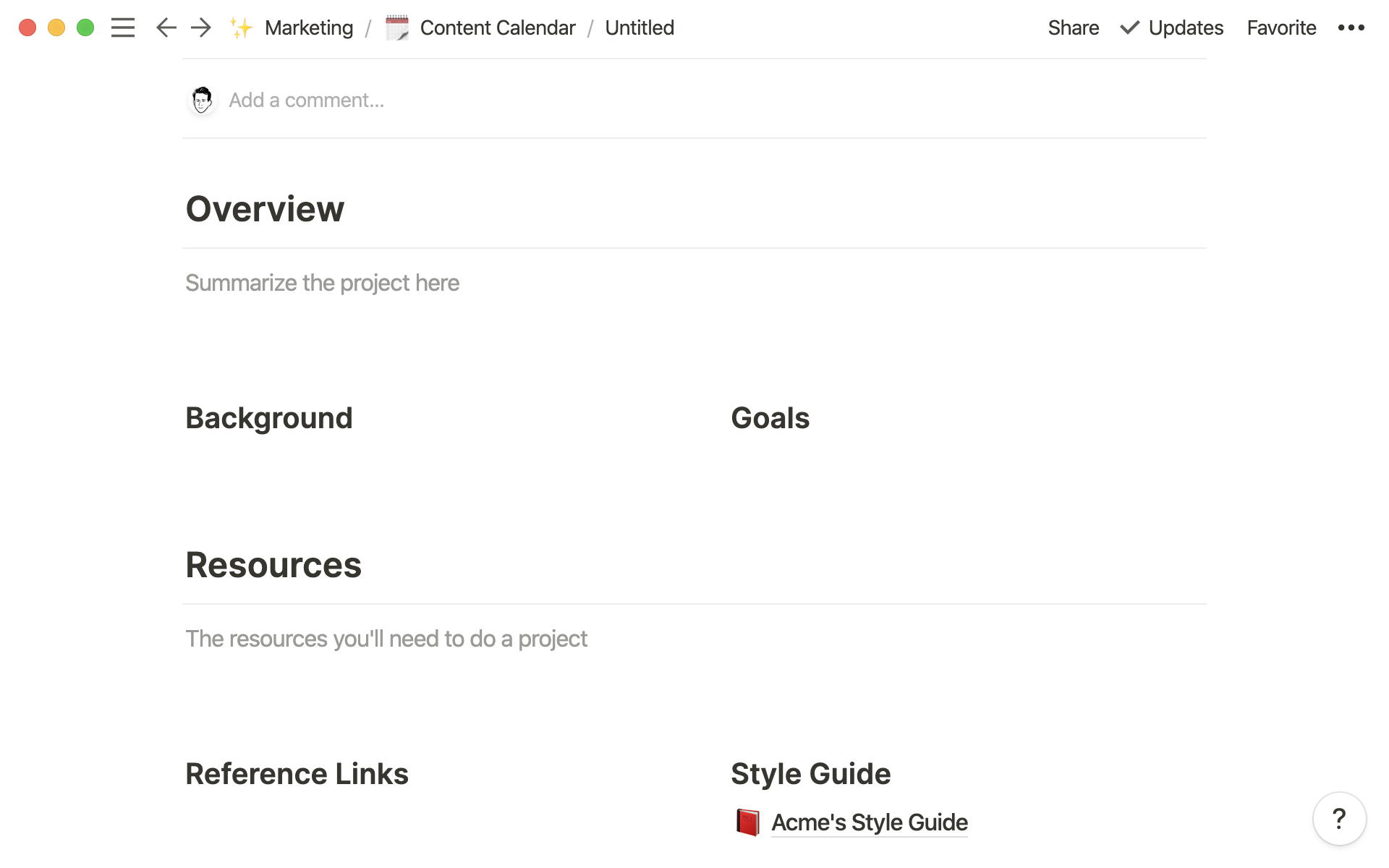
Content-specific pages — build out templates depending on the content type to simplify workflows. Create sections in a podcast template page dedicated to interview questions, editing notes, YouTube metadata and recordings. Or put together your shot list, script and other pre-production documents in one handy place starting with a video template page. A blog template can contain content ideas, research, a draft of the article, and all edits.
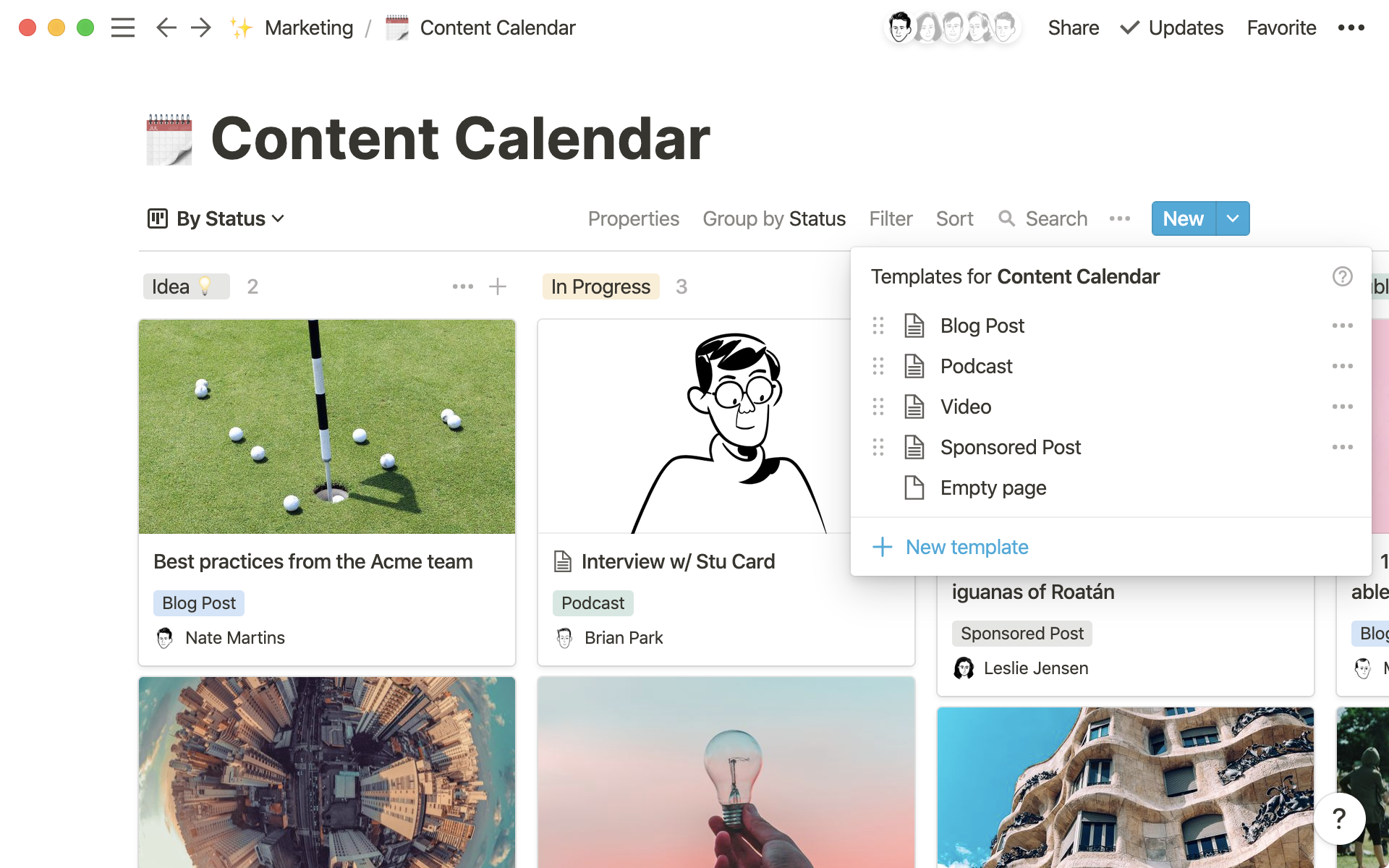
You can update a base template anytime by clicking the down arrow next to New. Then click the ••• next to the template and click Edit.
Notion templates give you the ability to provide clear guidance on your content marketing strategy that your team or a business partner can follow — but once inside, there’s still enough flexibility that you or your team can work their way.
Take it a step further by publishing content
Remember we said you can make Notion pages look like your favorite blog? You can also publish pages to the web for anyone to read.
When you’re ready to share your Notion page with the world, click
Shareon the top right.Toggle on
Share to the web. ClickCopy Linkand anyone with the link can view this Notion page.You can also toggle
Search engine indexingto make your page eventually discoverable on Google.
Keep in mind you can even use Notion to build a website or resume. Learn how here.
Tips from the Notion marketing team
Content Marketer Nate Martins uses this content calendar to collaborate and stay on top of deadlines.
"As a team, we're working on so many different kinds of content. Having it all in one place allows us to have a clear marketing strategy, while views give slices of that based on what we need at any time,” he says. “Instead of wondering where a draft of something is or when something's going to launch, everyone on our team can go right to the source."
Here are a few content management tips from our marketing team:
Create a view of your marketing calendar in your team's wiki — at Notion, we have a view of the content calendar showing content going live this week. We keep it at the top of our team's wiki so we're all aligned on all marketing efforts and what's coming out. This is called a linked database. Learn how to add one here.
Relate content and social media databases — we have one database for all our content and another for social media. One column in these databases is relational, meaning they’re connected. If we’re launching a new video, we can see all the tweets, Instagram and LinkedIn posts we plan on publishing to support that video. Learn how to do it here.
We have internal and external deadlines (and views for each of these) — having both deadlines keeps our eyes on the prize. We're focused on execution, and the internal deadline ensures we're meeting that external due date every time.
Something we didn't cover?