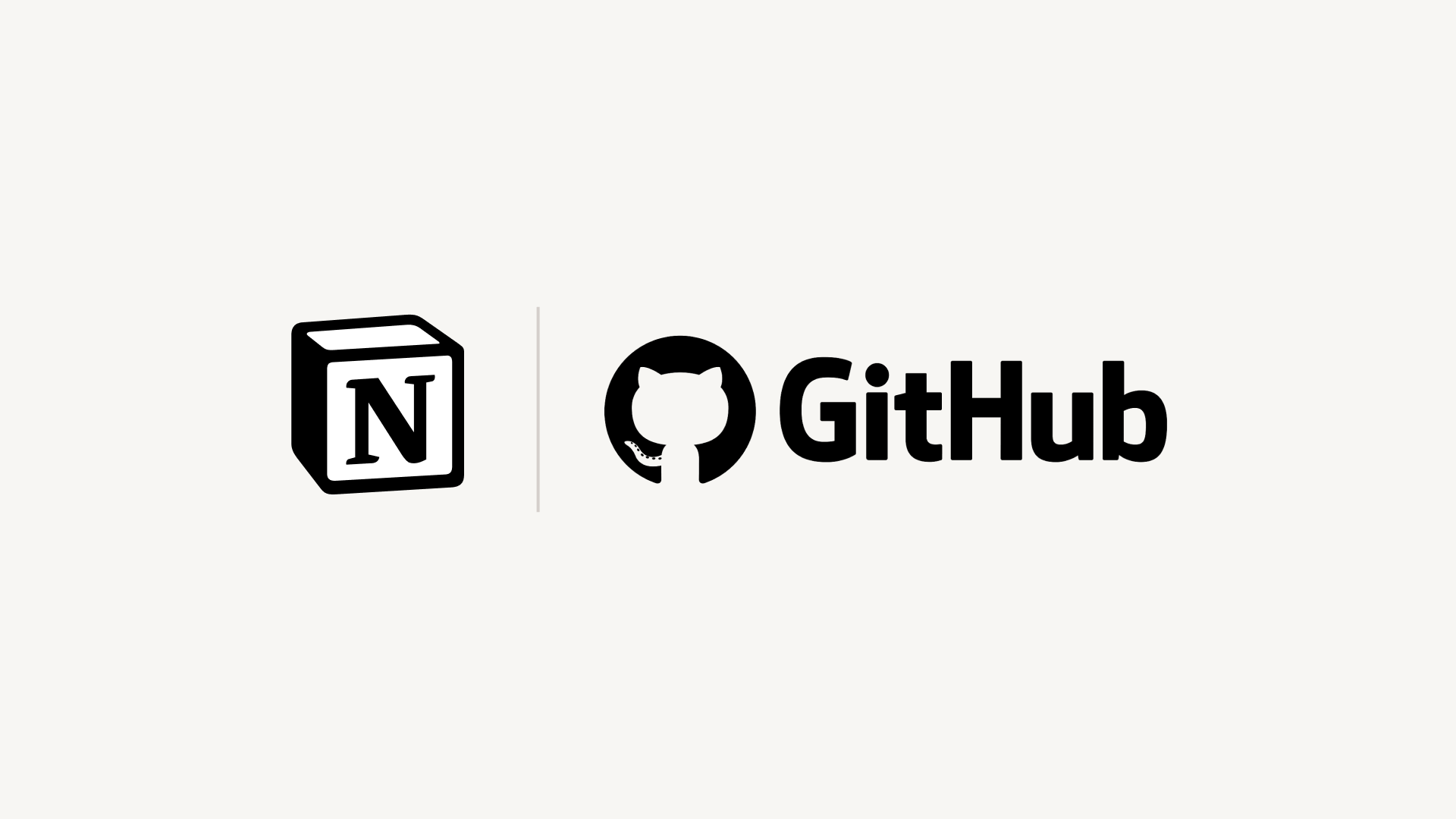Integrate Slack
Bring Notion and Slack together so your team can work better from anywhere 💬
Integrating with Slack allows you to seamlessly tie all your Notion pages right into your communications.
You can set up Slack notifications for any change made in Notion and send messages from Slack directly to Notion databases to keep all your information in one place.
If you're using the previous Slack notifications integration you'll still need to install this upgraded Slack integration to get all the new features.
We’ve upgraded our Slack integration to give you more control over the notifications you’d like to receive in Slack. As a result, our Slack integration no longer supports notifications for all page updates.
If you’re currently using the old notifications integration, notifications for all page updates will continue to work for a limited time and then be deprecated (you’ll receive numerous reminders ahead of this change).
You only need to install the Slack integration once to get all its functionality across your workspace.
While using Slack and Notion together, you’ll be offered the option to install the integration at the following places:
When you paste a link from Notion into Slack you’ll receive a prompt to
Connect NotionFrom the database's
…menu at the top right → clickSlack notifications→ you’ll be prompted toConnect Slackwhile setting up a notificationWhen setting up personal notifications by going to
Settings & members→My notifications→Slack Notifications→Add new account
You can also install the integration from our integration gallery here →
When Slack messages turn into next steps, send them right to a Notion database so they don't get lost. Here's how:
Click
⋮next to any Slack message.Select
Send to NotionYou may need to select
More message shortcuts...to find this option.
Select which database you'd like to create this new page in and give the page a title
You can also assign an existing property from your database to the new page (ex. Date, Multi-select, Person, etc.)
Click
Save
Get notified in Slack so you're always aware of the latest updates in Notion. Here's how:
@-mention notifications
Send notifications to Slack whenever you're mentioned in a Notion page, comment, or database.
Go to
Settings & membersin your sidebarClick on
My notificationsClick the Slack notifications drop down and select the name of your Slack workspace.
You can also
+ Add new accountif you don't see your Slack listed.
Database notifications:
You can receive a message in Slack anytime someone adds or makes a change to a page in a database.
Click
•••at the top right of any Notion database.Select
Slack notificationsName the notification and add a trigger such as Page added or Any property edited.
You can add additional triggers with the
+button.
Choose a channel destination for the notification.
Paste a Notion link in Slack to have it automatically unfurl and provide useful information about your page.
You can also grant access to the unfurled Notion page directly from Slack.
Easily add Slack members to Notion:
On a Notion page, click the
Sharebutton.Click to search.
You’ll see a
Add contacts from Slackbanner at the bottom of the menu.You might be prompted to give Notion permissions, if you haven’t previously connected.
Search for names and emails like usual.
Slack names and emails will appear under their own
From Slacksection.
Copy a link from Slack
Paste it into Notion and you'll see the option to
Paste as preview. Select this!You'll see a detailed preview of the linked content. This preview updates as changes are made to any relevant fields.
FAQs
Can I choose to use just one part of the integration?
Unfortunately, this is not possible today. When you install Notion’s Slack integration you’ll have the full functionality/all features of the Slack integration.
However, since only users with edit access to a page can set up Notion notifications to Slack, you can control parts of the integration by restricting permissions.
What permission level is required to create a database notification?
A user needs Full Access to a Notion database to be able to set up database notifications.
Anyone with at least View access to a database can see all the existing Slack notifications that have been set up. However, they can’t edit or create any themselves.
How do permissions work when I share a Notion page in a Slack channel?
The user that shares the page will get a prompt informing them some people in the channel don't have access to the doc. The user is then able to decide if they want to share the page with the people that don't have access. They also have the option to delete the page preview in Slack.
Can admins control who can connect Slack to a Notion workspace?
As an admin in Slack you can manage settings that give you approval rights for any Slack integration. The same settings will apply to Notion if you choose to turn them on.
On Enterprise plans, Notion admins can also restrict members from installing the Slack integration using their admin permissions to manage connections.
Where can you view and manage the Slack notifications you've set up in your Notion workspace?
Database notifications can be managed and edited in the the individual database they’ve been created in. There is currently no way to see all database notification workflows in your workspace from one central place.
Personal @-mention notifications can be managed from Settings and members → My notifications & settings
When one person connects Notion to Slack, does that turn it on for everyone?
No, when one user sets up the integration all Slack users will be able to see an unfurled Notion page link or a Slack link preview in Notion.
But to use the functionality themselves, other users have to connect Slack individually.
How do I send Slack messages to a specific database view?
The easiest way to send a Slack message to a specific database view (e.g. you might have a view for only your team’s tasks), is to copy the link to the database view and paste that link into the send to Notion prompt in Slack.
When you send a Slack message to a specific database view, the properties are auto-filled for you. No need to update them yourself manually!
Does the @-mentioned notification in Slack work when a user is mentioned as part of a group @-mention in Notion?
Yes. A group mention in Notion will trigger the @mention notification in Slack to all members of the Notion group that have the Slack @mention turned on.
Are there other 3rd party integrations providers and can I continue to use them (e.g. Zapier)?
Yes those integrations will continue to work as before
Will this new integration impact how I currently use Slack link previews?
Slack link previews will continue to exist and work normally.
If you'd like to use the new features (send messages to Notion, notifications in Slack, and expandable links) you'll need to re-install the Slack integration here