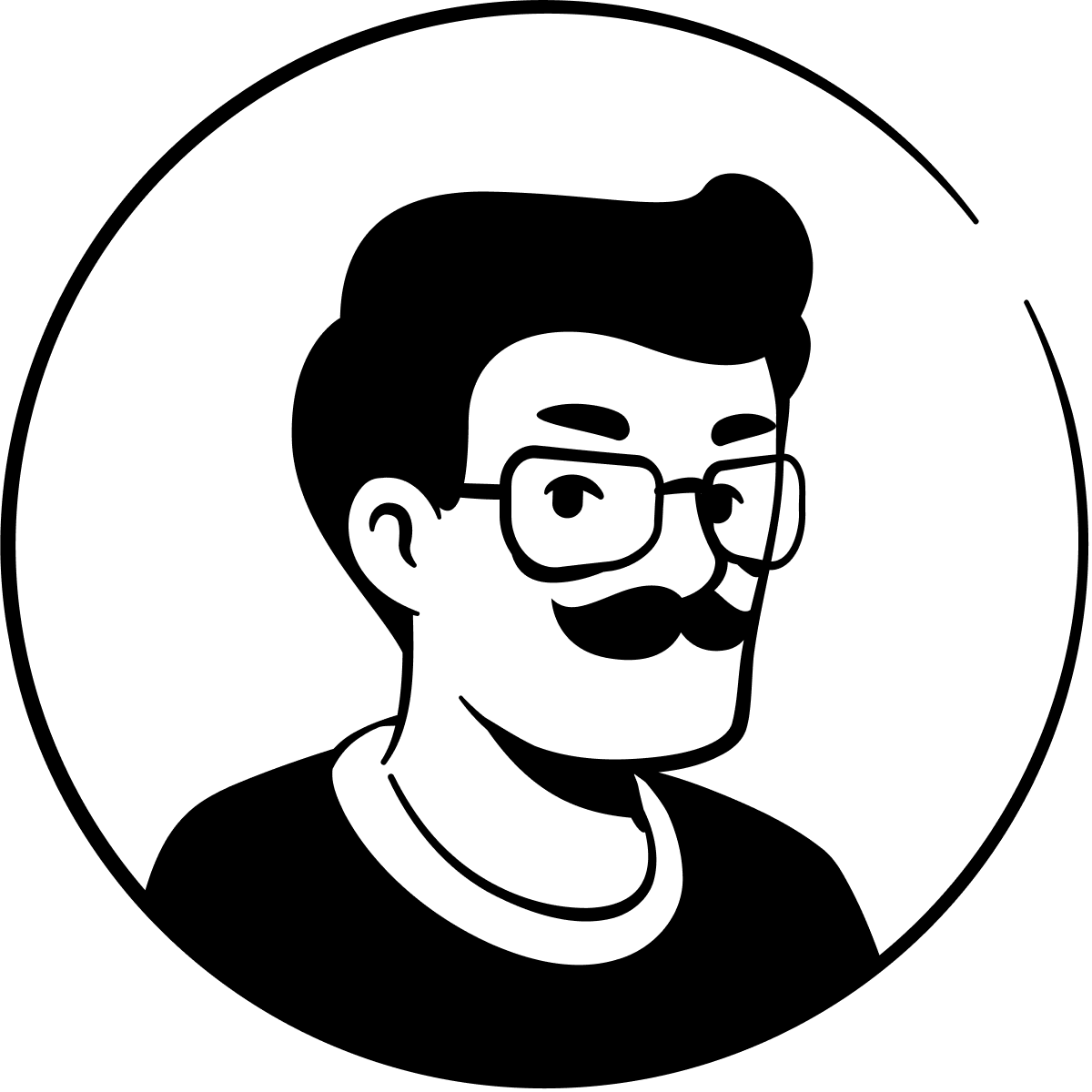How Notion can help your marketing team stay organized and efficient
Working in disparate tools is costly and wastes time. Consolidate marketing projects, docs, and wiki into a seamless hub for work with Notion.
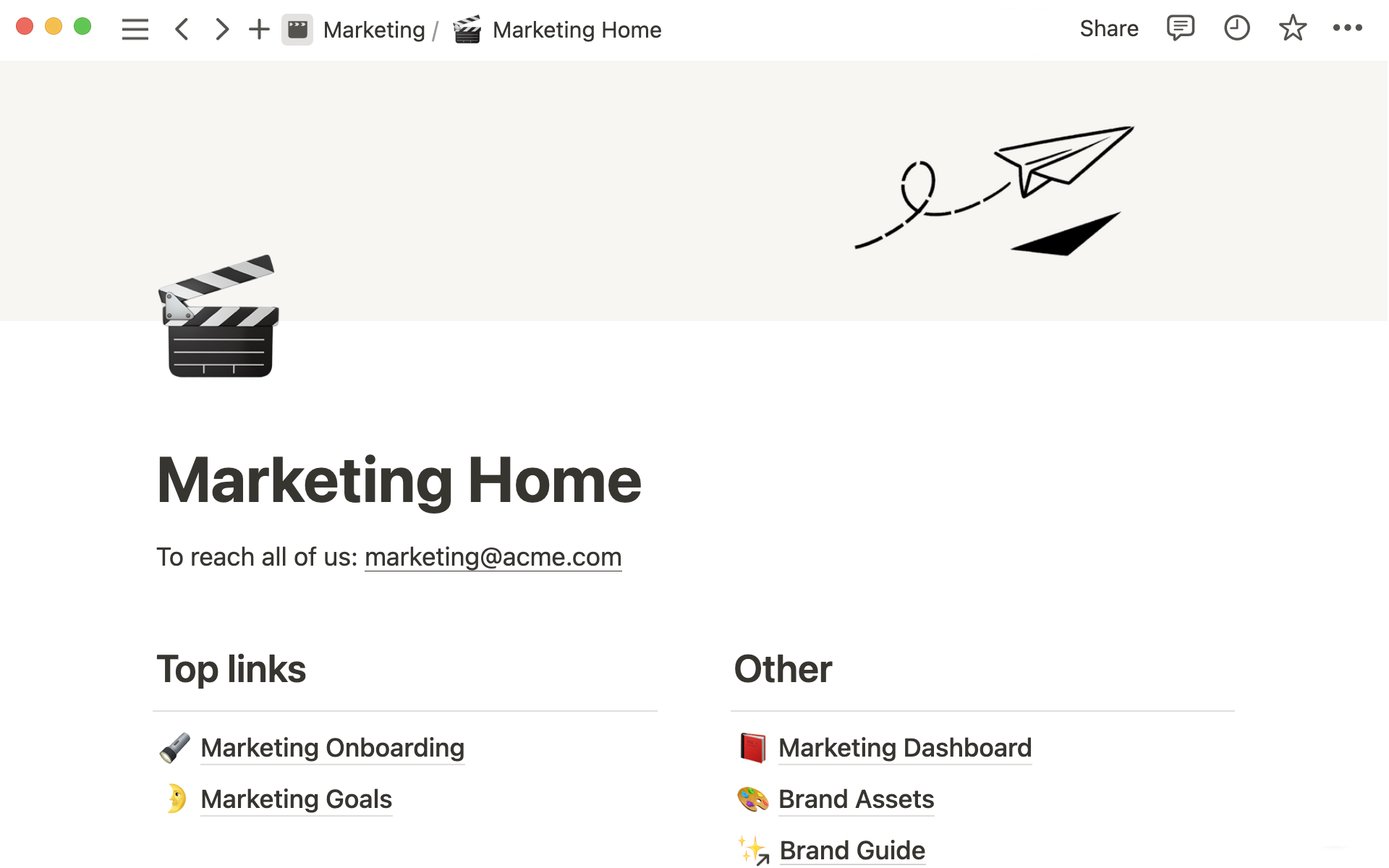
- 1. Build a wiki where everyone can easily access information
- 2. Design a custom project and task management system that lives alongside your work
- 3. Create and organize your documents in the same tool
- 4. Capture insights from meetings, and reference them later
- Tools for building logical connections throughout your marketing team’s workspace
Your marketing team could be working on dozens of projects, collaborating with different teams, external agencies or clients, and using numerous tools.
Though you’ve started using Notion, you’re still going back and forth between tools, not just paying the subscription fees, but also the implicit cost of context switching throughout the day.
The result? Information is scattered, it’s hard for your team to find what they need, and everything takes longer than it should.
Notion can consolidate all aspects of your work into a single workspace, where you outline goals and initiatives, define guidelines and processes, plan projects, complete tasks and collaborate seamlessly. You even have a powerful AI assistant to help you write, edit, summarize, generate ideas and more.
In this guide, we’ll show you the power of a connected workspace and how your marketing team can achieve more flow-state, less context switching with Notion.
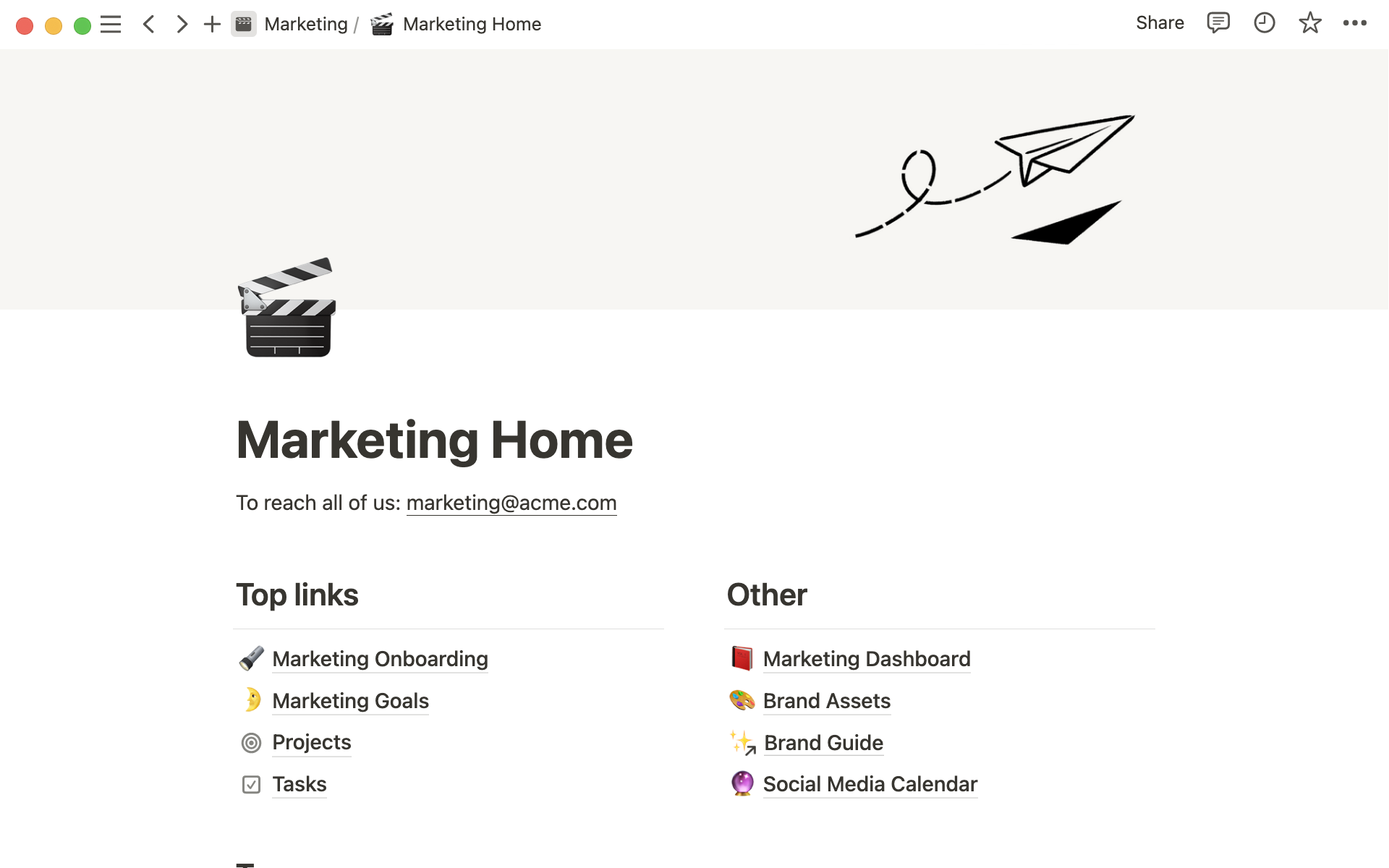
1. Build a wiki where everyone can easily access information
If all your information is fragmented across different tools, folks aren’t sure where to find what they need and it takes time to locate relevant information.
But by creating a team wiki in Notion you can eliminate silos and bring your knowledge into one central hub that all team members can access.
This team wiki, or knowledge base, will become an ever-expanding library of useful content. Team members can review information relevant to their role, and everyone can work with accurate knowledge.
We recommend organizing your knowledge base into an easy to navigate wiki format, with a home page and sub-pages branching out into different topics, so team members can quickly access information on a self-serve basis. You can arrange the pages into columns, and add more pages within those sub-pages.
Start with our team wiki template and customize it according to your marketing team’s needs. You can include brand guidelines, team directory, goals and objectives, handbooks, standard operating procedures, onboarding process, educational material and more.
Here are some tips for building your marketing team knowledge base:
Save time by importing your existing content — Already got team docs saved in other tools? You can import Word docs, text files, HTML and more straight into Notion, as well as data from apps like Evernote and Google docs.
Use analytics to see how team members engage with content — You can use page and workspace analytics to see how many times a page has been viewed and by who, when a page was last edited, which team members are most active and more. This can help you keep your knowledge base content fresh and helpful.

Give everyone the right level of access to content — Use permission settings to adjust which team members can view, edit and share pages. Learn more about permission settings here.
Templates & resources for your marketing wiki
2. Design a custom project and task management system that lives alongside your work
Effective project management is vital for marketing teams juggling many tasks at once.
Unlike some tools, which can be process-heavy and inflexible, Notion gives you the freedom to create your ideal project management system and make it as simple or detailed as you wish. And, project management lives side by side with your work and documents, which helps everyone to be more productive and see the full context behind their work.
Use two separate Notion databases to manage your team’s tasks and projects. First, copy our project management templates into your workspace, and review our projects and tasks guide to learn how to use these databases. Then, customize your databases according to how your team works best.
Here are some things you can do with your projects and tasks databases:
Tag tasks with a variety of properties — Properties add layers of information to each item in a database. The projects and tasks database templates come with useful properties like status, assignee, due date, etc. You can add any other properties that make sense for your work, such as a select property to categorize different types of projects, or advanced properties like sub-tasks and dependencies to split tasks into smaller actions.
Connect your daily tasks to projects — Projects and tasks are linked with a relation property. This means you can attach individual tasks to larger initiatives and track how close you are to completing a project.
Create different layouts and filtered views of the same database — You can arrange one database in many different ways. Create different layouts like board view, calendar or timeline, and filter views to show sub-sets of information - such as projects currently in progress, or tasks assigned to you.
Use project pages to collect project information — Instead of just linking out to other tools, your work can live inside project pages in Notion. Use the project page to embed files or content from other tools, outline the project brief, attach relevant images and more.
Use templates and recurring tasks to automate work — You can create database templates to help you write new project briefs or outlines quickly. If you have repeating tasks that need to be done on a weekly or monthly basis (clear your inbox, review goals or send weekly team update email, for example) you can set a task to recur at regular intervals. This saves you having to remember to keep adding it to the database.
You can also create more databases to manage your marketing work. For example, create a content calendar using a board layout, grouped by status. Here, you can plan and assign upcoming content, and drag and drop cards to change their status.
Or, use a calendar view database to schedule social media posts or track upcoming launches. You could then relate your launch calendar to tasks and projects so you know what needs to be completed in time for launch.
Templates & resources for your marketing projects
3. Create and organize your documents in the same tool
Most of the time, your notes and documents are separate from your team wiki and project management. But in Notion, everything is combined - you’ll create documents, organize them, and even align them with other aspects of your work, all in the same tool.
There are endless ways to customize a Notion page, with text blocks, columns, headings, lists, images, embeds and much more. So, you can create visually interesting documents quickly, and use Notion AI to save more time. Just hit the spacebar and ask AI to help you write or outline any kind of document and with you can get the job done fast with minimal edits.
Create a docs database in Notion (we have a template here) which will become your team’s digital filing cabinet. Every document can be categorized and tagged with relevant properties to signify the type of document, when it was created, by who, when it was last edited, who’s currently working on it, etc. Your marketing team could use the docs database to create a new client profile, project scope, audience research documents and more.
As with any Notion database, you can create templates pre-loaded with prompts and information to help you create different types of documents quickly. Not only does this make it quicker to create documents, it also helps you set a standard for your documents and make sure they keep the same format across the board.
You can also use the relation property to connect documents to projects, or your client database if you have one.
4. Capture insights from meetings, and reference them later
Meetings are an essential part of your working week - they help your marketing team gather ideas, get aligned and figure out next actions. They also keep everyone accountable and ensure progress is made.
But without carefully planned agendas and a note-taking system, you can end up having way more meetings than you need, and not getting enough value from them. Even if you do take notes, they could end up buried in an unknown file, never referenced again.
A meeting notes database in Notion is the perfect way to get more intentional about meetings. Make sure every meeting has a clear agenda, action items and takeaways, and keep a record of every meeting that you can easily refer back to later.
Duplicate our meeting notes template to start documenting your meetings.
Here are some ways the meeting notes database can help you:
Label every meeting with a category — Use select property to create different tags for different types of meetings - from your weekly sync to your daily stand ups, project kickoffs, all hands and more. You can also create database templates for these meeting types, with headers, bullets and to-do list ready to go so all you have to do is create a new one and fill it in with your agenda and notes.
Tag everyone who attended — With the person property you can tag all team members who attend a meeting. This can come in handy later when you want to check who was present at a meeting. People can also filter the database to show all meetings they’ve attended (or missed).
Include action items at the end of meeting notes — Make sure all action items are captured in a checklist at the end of the meeting notes. You can use the @ to tag team members in those items. Better yet, create a button in your meeting note template to add items directly to your tasks database. This saves you having to remember to add the tasks later and ensures nothing will get missed. You can even add an AI block in the button to generate summaries of content even faster. Learn more about buttons here.
Relate meeting notes to projects — Building connections between databases gives you a more complete picture of work. Add a relation property to meeting notes and connect each note to a relevant project.
Templates & resources for marketing meetings
Tools for building logical connections throughout your marketing team’s workspace
In Notion, you can weave together all the different elements of your work into one connected workspace.
Here are a some Notion features that will enhance connectivity in your team’s work:
Connect relevant pages with relations — A relation property links one database to another. Once databases are related, you can pull specific information from one database to another using a rollup. Learn more about how relations and rollups work.
Grab your teammates attention by tagging them anywhere — If you want to bring someone’s attention to something you can type @ and their name to tag them. This will notify them and therefore make sure they see it. You can also link to other pages in a block of text so easily reference other information and make it easy for readers to find.
Collaborate on documents using comments and mentions — If multiple people are editing a document, you can leave comments on sections of text and tag people, these comments can later be resolved, which makes for smooth editing process. You can also leave comments at the top of the page and tag people.
Bring relevant docs, tasks, and knowledge into your OKR page — You can track an OKR or quarterly initiatives in a Notion page. Then, create linked versions of your tasks, projects and documents databases in the page. By applying a filter to only show relevant items, you can see exactly what work needs to get done to achieve your goal.
Find your way back to a previous page using backlinks — At the top of a page you’ll be able to see backlinks, or other pages that link to that page. This can help you quickly get back to where you were or navigate to other useful pages.
Organize your sidebar to make it easy to navigate the workspace — You can customize your Notion sidebar to arrange pages in a logical way and make it easier for team members to find information and get down to work. You can also divide your content into different teamspaces. Learn more about your sidebar here, and how teamspaces work.
Call up Notion AI to write, edit and generate ideas — Notion’s built-in AI can help you outline documents, generate ideas, summarize text, edit and improve your writing, adjust your tone and more. Hit the spacebar to bring up the AI menu. With AI built into your workspace, there’s no need to go back and forth with other tools (or pay for other tools). You have a powerful AI to amplify and augment your work that’s just a keystroke away.
Something we didn't cover?