First steps when introducing Notion to a new teammate
If you're a passionate user looking to elevate your team's Notion use — this guide will give you steps, templates, and resources that you can use to showcase the tool's power.
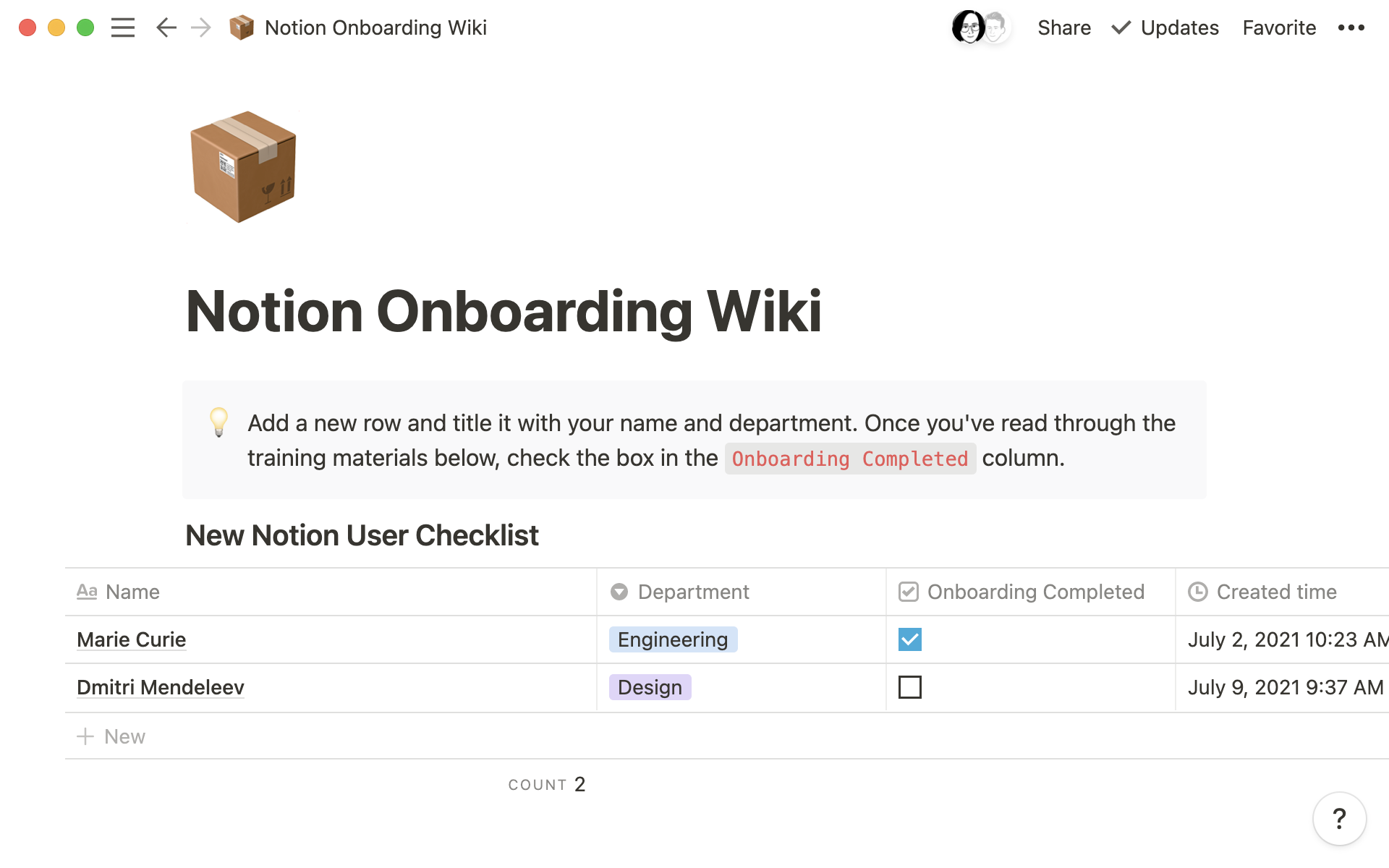
- Create an onboarding page for them
- Encourage experiments inside private pages
- Explain custom workspace features
- Go over the components of databases
- Show them the Notion Template Gallery
You already know how powerful Notion can be for wikis, project management, docs, notes and more. But your new teammate? They're not quite there ... yet.
Luckily, we can help. By giving them a few basics and places to experiment with Notion, they'll be collaborating, utilizing comments and mentions, and contributing to your company's single source of truth in no time.
If you're already a Notion user and want to help others on your team unlock the full power of Notion, use these tips to get your teammates up to speed.
Are you a new Notion user looking to get started? Check out our guide on how to join your team that's using Notion.
Create an onboarding page for them
If you use Notion for onboarding, create a page as part of that process compiling all these resources, tips, and steps for new teammates. You can even add it in an onboarding template, if you're using one. This gives new users one place to access everything they'll need when it comes to using Notion.
If not, try duplicating the Notion Onboarding Template into your workspace!
Encourage experiments inside private pages
We suggest encouraging members of your team to get to know and love the private page section of their sidebar. Think of the private page as their playground. Here they can take notes, experiment with block types, and learn about Notion, without fear of mucking up any shared pages or databases.
As part of creating a private page, have them watch this 8-minute video: Notion Training: The Basics. Here, they'll learn how to add and edit content, set up a workspace, and collaborate with teammates.
Once they're familiar with the basics, here's what you can tell them to do next:
Start typing! Watch this 4-minute video about writing and editing basics. Go deeper with guide on block types.
Teach them about the slash command, the starting place for just about everything they'll do on a Notion page. Here's a 3-minute video that has everything they need to know about using slash commands.
Embed some content. Whether it's dragging a photo in from the desktop, adding in a video from YouTube, or including a code snippet, embedding different kinds of content into a Notion page is a key learning point. Have them read about the different types of embeds and how to use them.
Have a little fun styling the page. Headings. Drag & drop. Making columns. Colors. Page icons, covers, and more. Let your teammate bring their personal flair to the private page.
Resources for private pages
Explain custom workspace features
Once your new teammate is familiar with some of the on-page aspects of Notion, they'll want to start contributing publicly.
Make sure they know how the information is structured in your workspace by going through these components:
Start with the sidebar and how it's organized. They can watch this 6-minute video about navigating with the sidebar, which will teach them all about top-level pages, toggling these pages, and how they'll receive updates and notifications. In addition, be sure to share anything that might be unique to your team's space — like a meeting notes database, or an operating system page.
Working with your teammates is one of the things that makes Notion so powerful. Your new teammate can watch this 4-minute video about comments and mentions, and have them tag you in a comment somewhere (using the
@key on any block and on a page). You can even show them how to respond right in theAll Updatessection of the sidebar!Part of collaboration is sharing pages with teammates. They can watch this 9-minute video about sharing and permissions and read this Guide about sharing settings. Remember that private page they were playing in? Have them share it with you and give you the right level of access (and watch it move to the
Sharedsection of the sidebar).At a more human level, it can help to explain any working norms in your organization. How do folks like to receive documents? What timeline is reasonable for feedback? Understanding these types of boundaries can help a new user feel more at home in public spaces. If you don't have norms set up, check out our guide on how teams can use Notion for better collaboration.
Resources for custom workspace features
Go over the components of databases
Many teams store information in databases — so it's important your new colleague understands how they work. Have them read this article about an introduction to databases, and show them around some of your team's databases, while giving them a breakdown of each component.
They should explore:
The different options for adding a database. This 2-minute video about creating databases explains all the ways add information to a new database view.
All the properties. The difference between
SelectandMulti-select. How to tag someone using aPersonproperty. Setting a deadline with aDateproperty.Database views allow your team to slice and surface information many ways with the same underlying data structure. So your new co-workers can watch this 2-minute video about database views — and to put their learnings into action, have them create a view of a shared database that's just their projects. They should also read this article about the benefits of each type of database view.
And finally, show them that every item in a database opens up to a full Notion page. If your team uses database templates, you can show those off too.
Resources for databases
Show them the Notion Template Gallery
The Notion Template Gallery is an awesome place to get inspired.
Users joining a team might not be setting up massively complex systems, but it's a great place to get inspired and understand everything that is possible with databases and page structures within Notion.
Templates for beginners
Simple Notebook created by Notion
Task List created by Notion
Weekly Planning guide from the community
Something we didn't cover?







