Domain management
This article will cover how to verify ownership of a domain and which advanced workspace security settings it will unlock for Enterprise customers 🧷
What is domain verification?
Domain refers to the email address domain associated with a Notion account. Domain verification allows workspace owners to claim ownership over a domain, which will unlock domain management settings.
Prerequisites for domain verification with Notion
Workspace must be on the Business or Enterprise Plan
You must be a workspace owner
Benefits of Domain Verification
You can configure SAML SSO for your workspace
You can build Notion integrations using Link Previews
You can customize who can create workspaces (Enterprise only)
In the workspace settings, navigate to the Identity & Provisioning tab and complete the following steps to verify your domain.
Within the Domain Management section, click the
Add domainbutton.
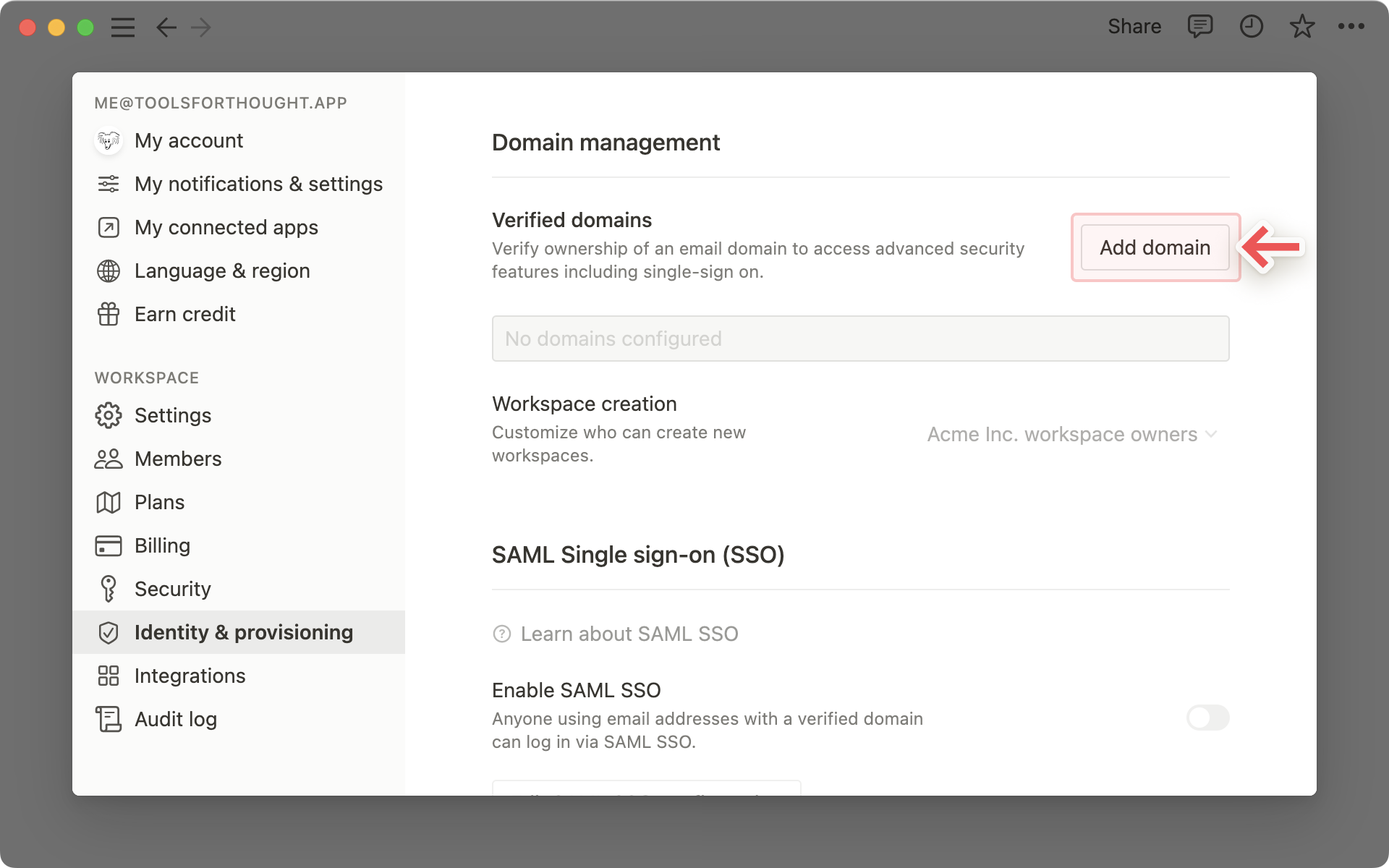
Type in the domain that you wish to verify and click the
Nextbutton. The domain will be added to the list of your verified domains in a pending verification (designated with the color gray).Update the DNS record by following the instructions in the Verification Modal.
Note: Typically, a change in the DNS record takes only minutes to propagate; however, there are cases where it may take up to 72 hours.
After updating the DNS record, Click
Verifyto notify Notion to check your DNS record.
Note: You must verify a domain within 1 week of adding the domain. After a week, the verification code expires and the domain needs to be re-added from within the Identity & Provisioning tab.
Once verification is complete, you’ll receive a confirmation email and the domain will be displayed in green.
If you’re building an integration with Notion, like Link Previews, you’ll need to verify your domain in the integration management page (this action will not take place in Notion).
You can find the full instructions in our Developer Guides →
Prerequisites for customizing workspace creation permissions
Workspace must be on the Enterprise Plan
You must be a workspace owner
You have verified at least one domain. Instructions for domain verification can be found above →
Customize permissions for workspace creation using your domain(s)
You can customize permissions for who can create new workspaces using your verified domain(s).
Use the dropdown to switch between the following options:
Select
Anyoneto allow any user with your verified domain to create a new workspace.Select
Workspace ownersto prevent users with your verified domain from creating new workspaces.
Note: The default setting for workspace creation permissions once a domain is verified is workspace owners only.
Once a domain is verified, workspace owners on the Enterprise Plan can transfer, delete, or claim ownership over non-Enterprise workspaces created by users with their verified domain.
Prerequisites for viewing claimable workspaces
You must be a workspace owner on the Enterprise Plan
Verified domain is a non-educational domain
What workspaces are eligible?
Single-member workspace
The workspace creator’s email belongs to the verified corporate domain
Multi-member workspace
The workspace creator’s email belongs to the verified corporate domain (the creator does not need to be a current member of the space)
At least one current workspace owner (either the creator or someone else) is using the verified corporate email address
Workspace is not on the Enterprise Plan
Once a workspace owner verifies a domain, an automated email will be sent to all workspace owners of workspaces created with that domain, notifying them that their workspaces are eligible to be claimed.
During this 14 day notification period, workspace owners can only request ownership transfers on single-member workspaces. They will be unable to delete single-member workspaces or claim multi-member workspaces.
After a domain is verified, users who create new workspaces with a verified domain will be notified upon creation that their workspace is eligible to be claimed.
Once a domain is verified, Enterprise workspace owners can view all non-enterprise workspaces created by users with their verified domain. This view can be found in your workspace security settings in the Identity & provisioning tab under the Domain management section.
For each workspace, this view includes:
Workspace name
Plan type
Number of members
Workspace owners
Created at
Created by
Workspace owners can take the following actions on their claimable workspaces:
Request ownership change on single-member workspaces
Delete single-member workspaces
Claim multi-member workspaces
Export list of claimable workspaces
Workspace owners can also export the list of claimable workspaces as a CSV.
Click on
Settings & membersin your sidebar and go toIdentity & provisioning.Click on
Browse workspacesand thenExport to CSVin the top right.
With domain management, workspace owners on the Enterprise Plan can request a change in ownership transfer on single-member workspaces using a verified domain to a non-corporate email address. This is especially helpful when users created a workspace using a corporate email address, but use the workspace primarily for personal projects.
Workspace owners need to initiate the change request in the workspace security settings. In the workspace settings, navigate to the Identity & Provisioning tab and Browse Workspace in the Domain management section. From the claimable workspace view, complete the following steps:
Select the single-member workspace that you would like to change
In the
•••menu, selectRequire Account ChangeProvide a contact email for questions from users about the request and confirm the action
In the view, the workspace will enter a pending state.
When the change request is submitted, an email notification will be sent to the workspace owner of the selected workspace and the user will not be able to access their workspace until they have completed the remaining transfer steps as follows:
Log into the workspace
Follow the instructions and change email address associated with the account to a non-corporate email address. Note: while a single-member workspace ownership change is requested, the user cannot change the email associated with their user account
A verification code will be sent to the email address to confirm the user’s ownership of the account. Enter this verification code in the workspace
An automated email will be sent once the change is complete
Prerequisites for changing a workspace ownership
You must be a workspace owner on an Enterprise Plan
The workspace to be changed must be on a single-member
With domain management, Enterprise workspace owners can more easily govern how a verified domain is used and where related projects are stored on Notion. When an employee leaves a company, Enterprise workspace owners can delete their single member workspaces to cleanup old content while remaining compliant.
Prerequisites for deleting a workspace
You must be a workspace owner on the Enterprise Plan
The domain was verified at least 14 days ago
Workspace to be deleted must be a single-member workspace that is either free or not delinquent on payments.
Note: Single-member workspaces that are deleted by an Enterprise workspace owner using domain management are not eligible for refunds or credits.
In the workspace settings, navigate to the Identity & provisioning tab and select Browse workspaces in the Domain management section. From the claimable workspace view, complete the following steps:
Select the single-member workspace you would like to delete
Click the
•••menu and selectDelete workspaceProvide a contact email for questions from users about the deletion and confirm the action
In the workspace view, a Recover button will appear next to the selected workspace. When the deletion is initiated, an email notification will be sent to the workspace owner of the selected workspace. The single member workspace owner will immediately lose access to their workspace.
Note: Enterprise workspace owner will have 30 days to recover the workspace if needed. After 30 days, the workspace will be permanently deleted automatically.
Workspace was deleted by mistake?
If you receive an email notification about a workspace that has been deleted accidentally instead of transferred, please reach out to your respective Enterprise workspace owner provided in the email notification directly.
Note: Only the Enterprise workspace owner who initiated the deletion can recover deleted workspaces. Notion Support cannot override Enterprise workspace owner actions to restore deleted workspaces.
If you need the contact information for your Enterprise workspace owner, you can reach out to Notion Support (team@makenotion.com).
To recover a deleted workspace, the Enterprise workspace owner that initiated the deletion can do this in the workspace settings: navigate to the Identity & provisioning tab and select Browse workspaces in the Domain management section. From the claimable workspace view, complete the following steps:
Go to the single-member workspace you would like to recover.
Click on the
Recoverbutton for the workspace and confirmIn the view the workspace will now appear without the recover button.
The owner of the single-member workspace will regain access to their workspace and their workspace content will be restored.
The workspace owner of the single-member workspace selected for deletion can request Notion Support extend the recovery timeframe by 30 days from the day they contact Support. After the recovery timeframe expires workspace data will be permanently deleted.
When a workspace is recovered, all page content in the workspace will be restored and the single-member workspace owner will regain access.
The following content cannot be recovered:
Favorites
Guest access
Configured integrations (Bots)
Domains (custom Notion domains)
With domain management, workspace owners can establish authorized workspaces for employees to collaborate by claiming ownership over eligible multi-member workspaces.
Note: If you’re on the Enterprise plan with quarterly true-ups, please work with your dedicated Account Management team to claim workspaces and bring them under your Enterprise License.
In the workspace security settings, navigate to the Identity & provisioning tab and Browse workspaces in the Domain management section. From the claimable workspaces view, complete the following steps:
Select the multi-member workspace that you would like to claim ownership of
Verify payment information (only credit card payments are supported)
Review and accept the billing implications of claiming the workspace
When the claim of ownership is processed:
Claimed workspace will be upgraded to the Enterprise Plan
Workspace owner that claimed the workspace will become the only workspace owner
Previous workspace owners are downgraded to members (workspace owners can re-assign roles and permissions as necessary)
Prerequisites for claiming a workspace
You must be a workspace owner on the Enterprise Plan
The domain was verified at least 14 days ago
The claimed workspace must be multi-member
The workspace creator’s email belongs to the verified corporate domain (the creator does not need to be a current member of the space)
At least one current workspace owner (either the creator or someone else) is using the verified corporate email address
Workspace is not on the Enterprise Plan
Note: Domain claim actions cannot be undone and are captured by the Audit Log.
Benefits of claiming a workspace
Standardize billing across Notion workspaces (all workspaces will be invoiced separately)
Configure Enterprise workspace security settings to be in compliance with your company policies
Regulate the roles and responsibilities for the workspace (workspace owner, membership admin, member)
The workspace consolidation tool is available to Enterprise customers through their Notion Account Management team. Learn more about workspace consolidation support here.
FAQs
How do I know if domain ownership verification is complete?
If domain ownership verification is complete, the verified domain will appear in a green color scheme.
My domain is displayed in red. What does this mean?
If the domain is displayed in red that means that either the domain ownership has already been verified in another workspace or the Notion-provided verification code has expired (it expires after 1 week).
To verify the domain, please restart the verification process from the beginning.
My domain is displayed in grey. What does this mean?
If the domain is displayed in grey, that means it’s pending validation. You need to either complete the instructions to update the DNS record or click Verify in the Verification modal.
I verified my domain in the past with the help of the Notion Support team. What will my workspace creation permissions be?
If you verified your domain before the functionality to customize permissions for workspace creation was supported, your setting will remain as Anyone can create a workspace using your verified domain(s).
Why would I want to verify more than one domain?
If you own multiple domains – e.g. acme.com and example.com – and you plan to use SAML SSO to manage users from these domains or customize their permissions to create new workspaces, you might want to verify multiple domains.
Who is restricted from creating a workspace when the setting is Only Workspace Owners?
Users from your verified domain will be restricted from creating new workspaces. Only workspace owners of the workspace where the domains have been verified, will be able to create workspaces.
Where can I find a list of workspaces that have already been created using my verified domain?
This view is not yet supported. Stay tuned!
Why is Notion updating legal terms for domain management?
Please refer to our FAQ on the updates to our Legal Terms on August 4, 2022 →
What can workspace owners do with domain management?
In the future, we will introduce new domain management features that help Workspace owners better control and secure their workspaces.
One planned feature gives Enterprise Plan Workspace owners the ability to view the list of workspaces that have been created using their verified domain. For example, a Workspace owner who has verified ownership of the domain notion.so would be able to view workspaces that have been created using an email of that corporate domain and, in some cases, initiate a transfer of those workspaces into an authorized Enterprise Plan.
What is visible to workspace owners with domain management?
Owners of a domain will be able to see a list of workspaces that were created using the corporate domain, including information such as the list of workspace owners, number of members, and created date. They will not be able to see the content within the workspace.
What does it mean when a workspaces is in a pending state?
Once a domain claim request has been submitted, the workspace will remain in the pending state in the workspace view until the claim has been processed.
Why can’t I claim a single-member workspace? I don’t want to delete it or request an account switch.
Consolidating workspaces to your primary workspace is coming soon. In the meantime, you can work with the workspace owner of the single-member workspace to move content in your primary workspace.
Why can’t I delete a multi-member workspace?
Deleting a multi-member workspace is not supported in the domain management workspace view, but once you’ve successfully claimed a multi-member workspace you can follow the instructions to permanently delete the workspace as the new, sole workspace owner.
Why can’t I claim ownership of a workspace when it’s eligible to be claimed?
If your claim request is not getting processed, it’s likely that the workspace you’re trying to claim is either:
In a delinquent state on payments
In the 14 day waiting period after a domain is newly verified
Can I merge workspaces?
Consolidating workspaces to your primary workspace is coming soon. In the meantime, you can claim workspaces and manually move content to a primary workspace.
Can I see all workspaces created by someone from my organization?
The workspace view in your domain management settings will only show workspaces that are eligible for domain claim. Workspaces on the Enterprise Plan will not be included.
Why am I unable to delete this single-member workspace?
Workspaces may be ineligible for deletion if:
The workspace has an outstanding unpaid invoice.
The workspace is on a paid plan.
What are the single and multi-member tabs in the workspace view?
Domain Management functionality with Notion is based on the number of members in the workspace.
Single-member workspaces are eligible to either change ownership to a non-corporate account or delete.
Multi-member workspaces are eligible to claim.
