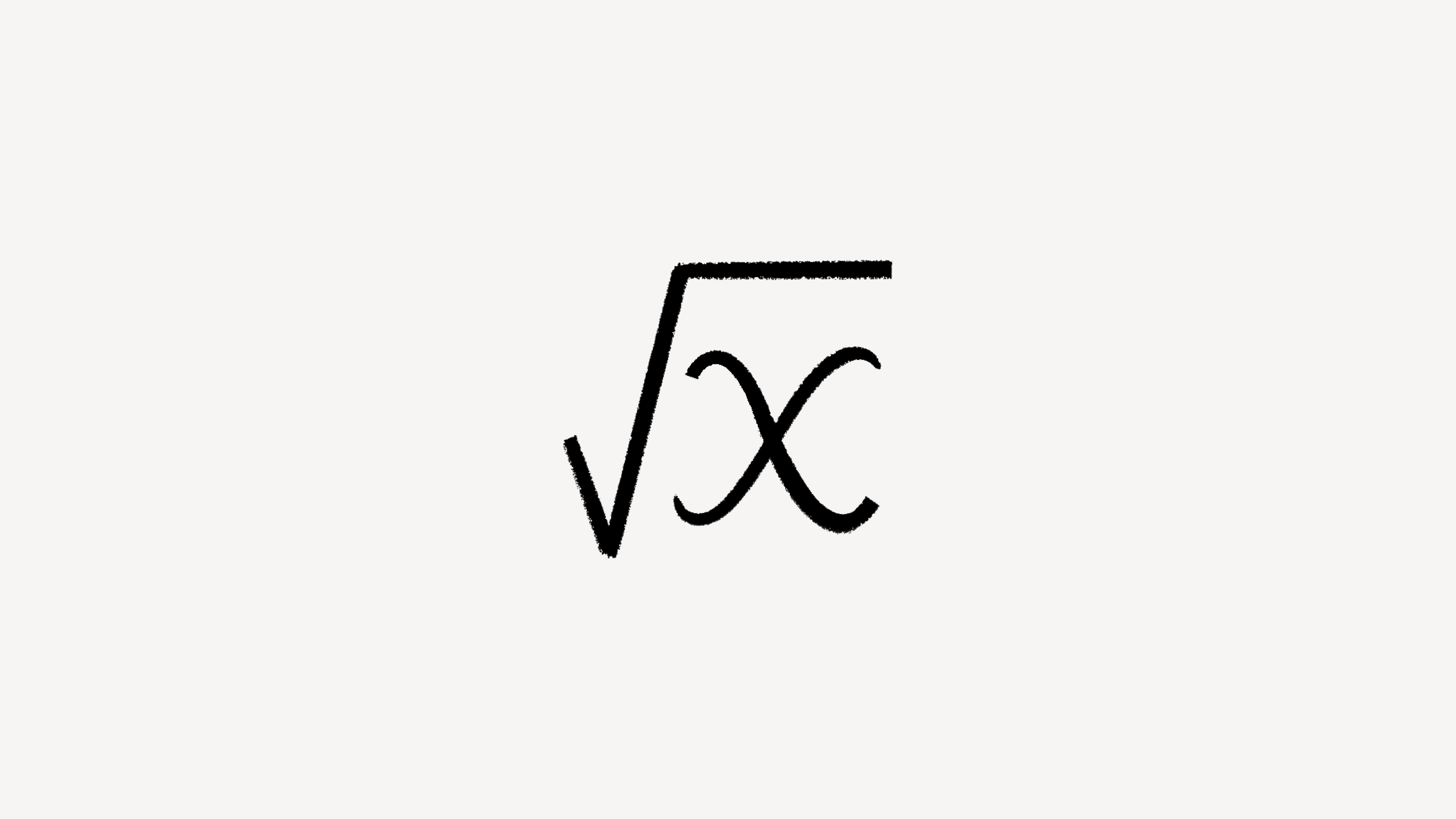Database templates
Most databases contain the same types of pages created over and over again. Think of weekly meeting notes, bug reports, or design specs. To make this easy, database templates let you define and replicate certain page structures with one click 🖨
There are two ways to create a template inside a database:
Click the dropdown menu on the right side of the blue
Newbutton at the top right of any database. Choose+ New template.
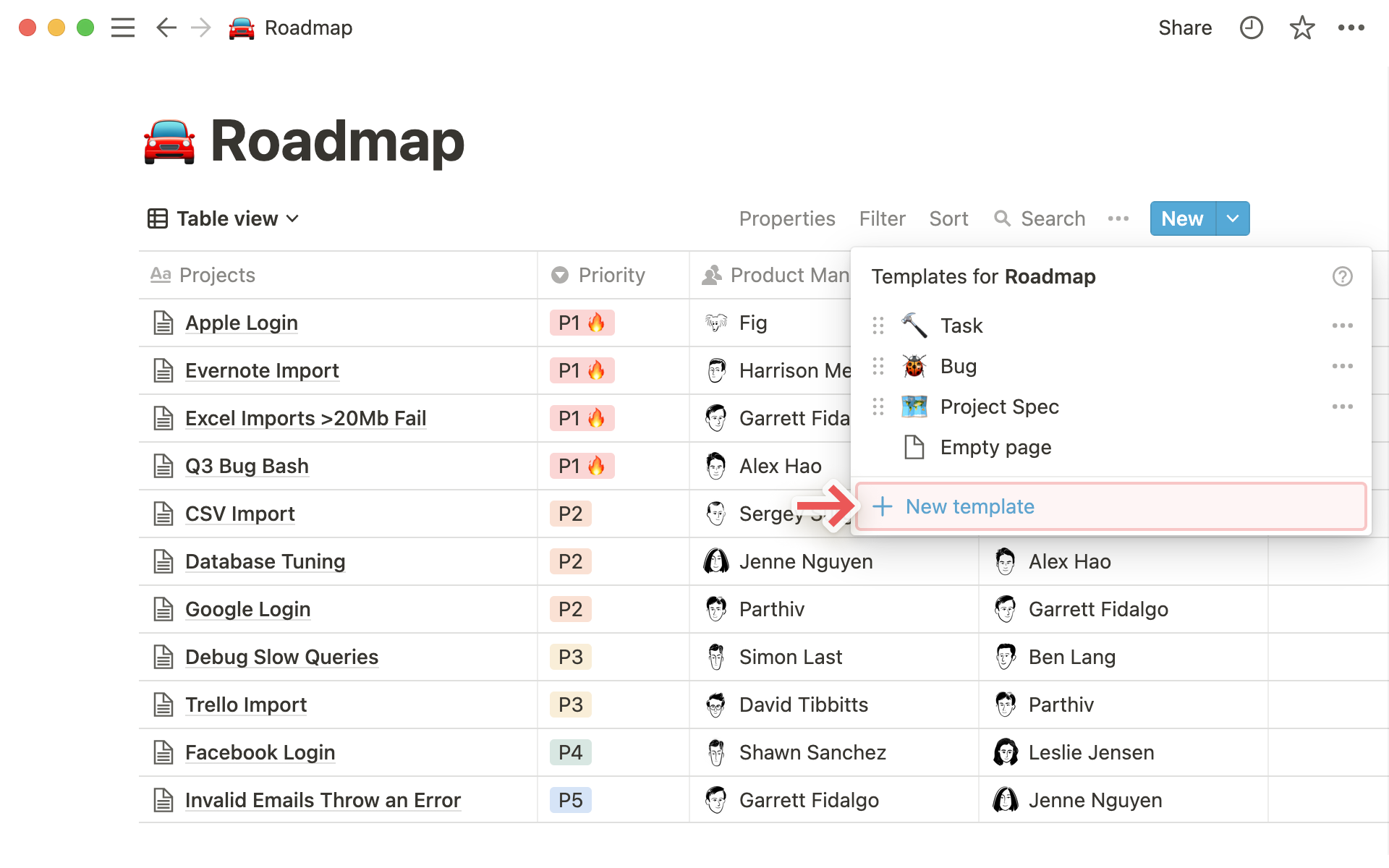
You can also create a template from a new page. If you have no database templates already, you'll be prompted to create one in the body of the new page. If you do, you'll see them in a list along with
+ New template.
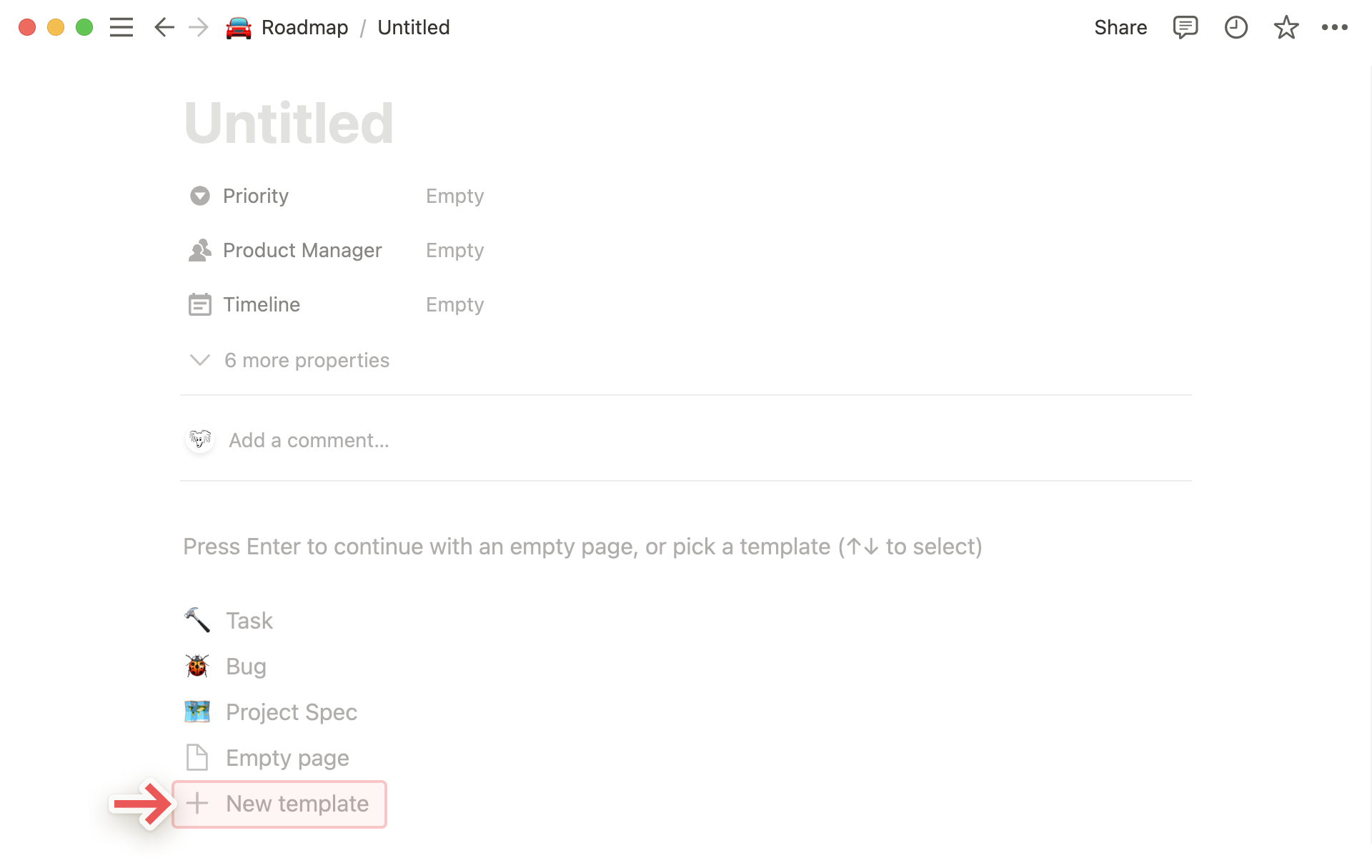
Note: For in-line databases, hover over the top of them to see the New button. You can also click ••• and choose Templates to create or access existing templates.
When editing a new or existing template, you'll see a bar across the top indicating which database it's located in.
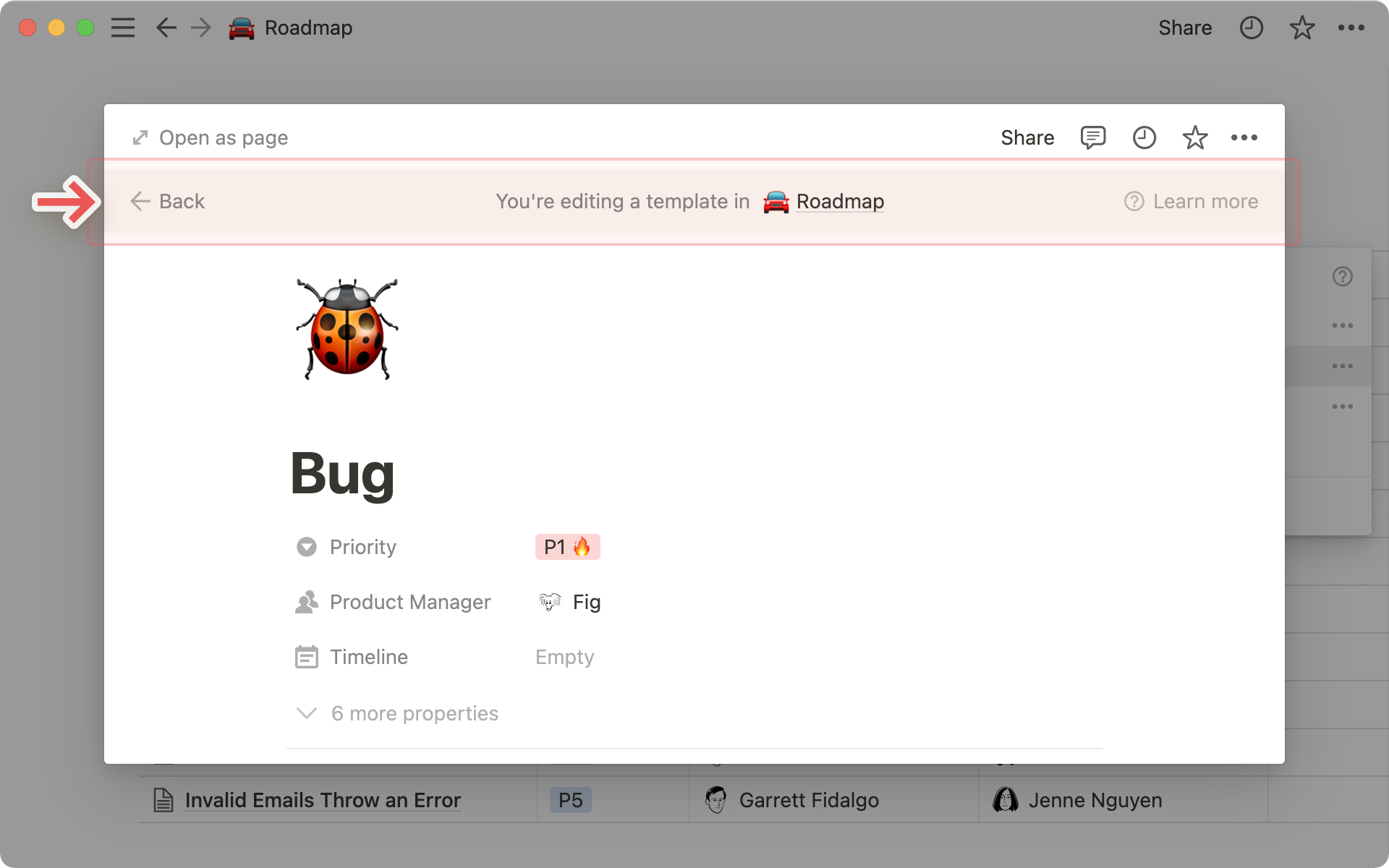
On this page, you can define properties for your template.
For example, you can create a template for bug reports that automatically puts
P1in the Priority property and assigns the user
Figto the Product Manager property.
You can also add content in the page itself.
Whatever you title this page will be the name of the template you use going forward. For instance, you might title this one
Bug.
Templates can contain any type of content, including images, embeds, and sub-pages. Whatever you choose will show up identically on each page created with the template.
Note: If you add a relation property to a template, do not fill it in unless you want every page you create with that template to relate to the same existing page(s).
Create a new page in your database and choose any of the templates from the gray menu it contains.
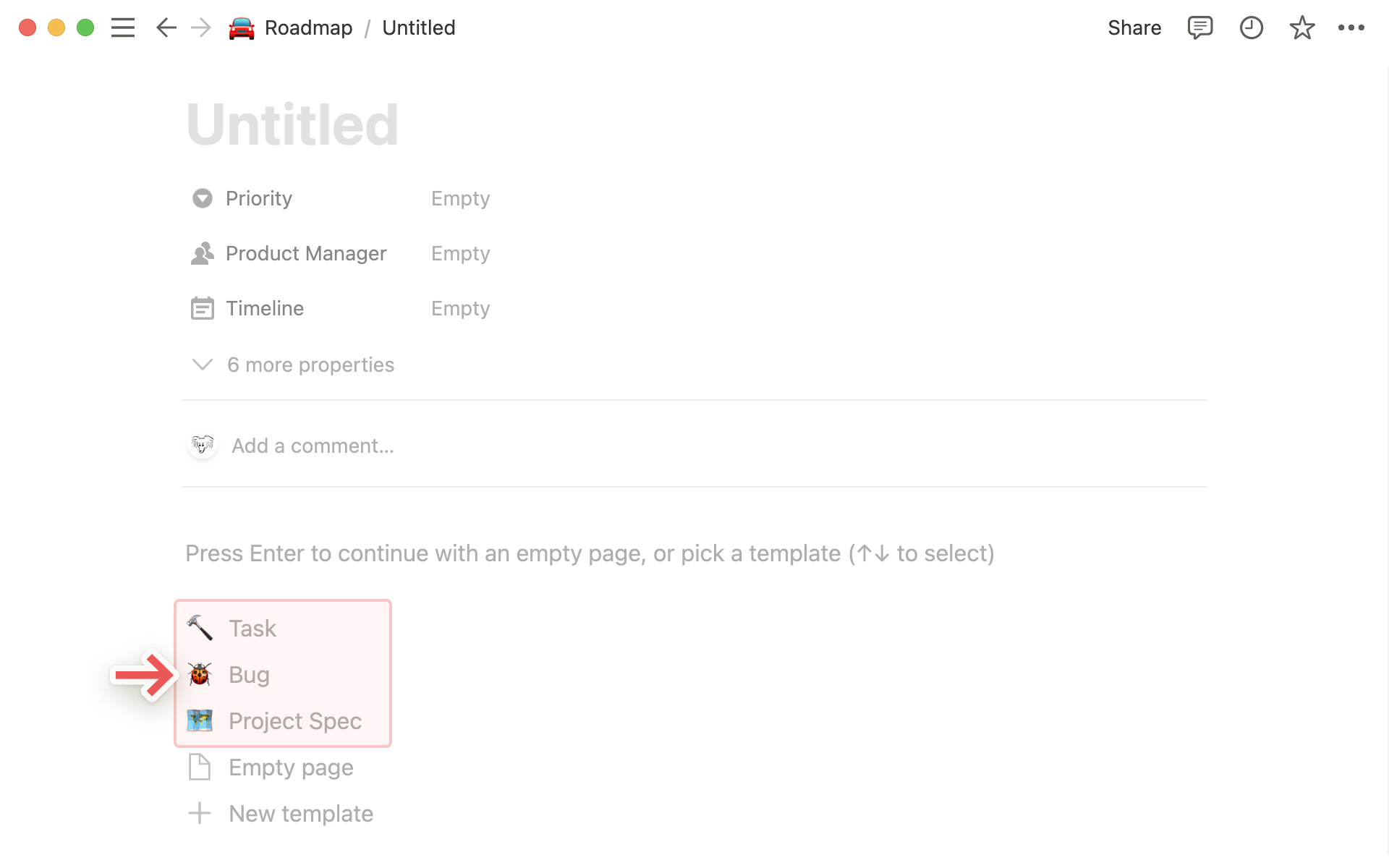
You can also click the dropdown menu on the right of the blue
Newbutton at the top right of your database. Choose any template you've created to generate that type of page.
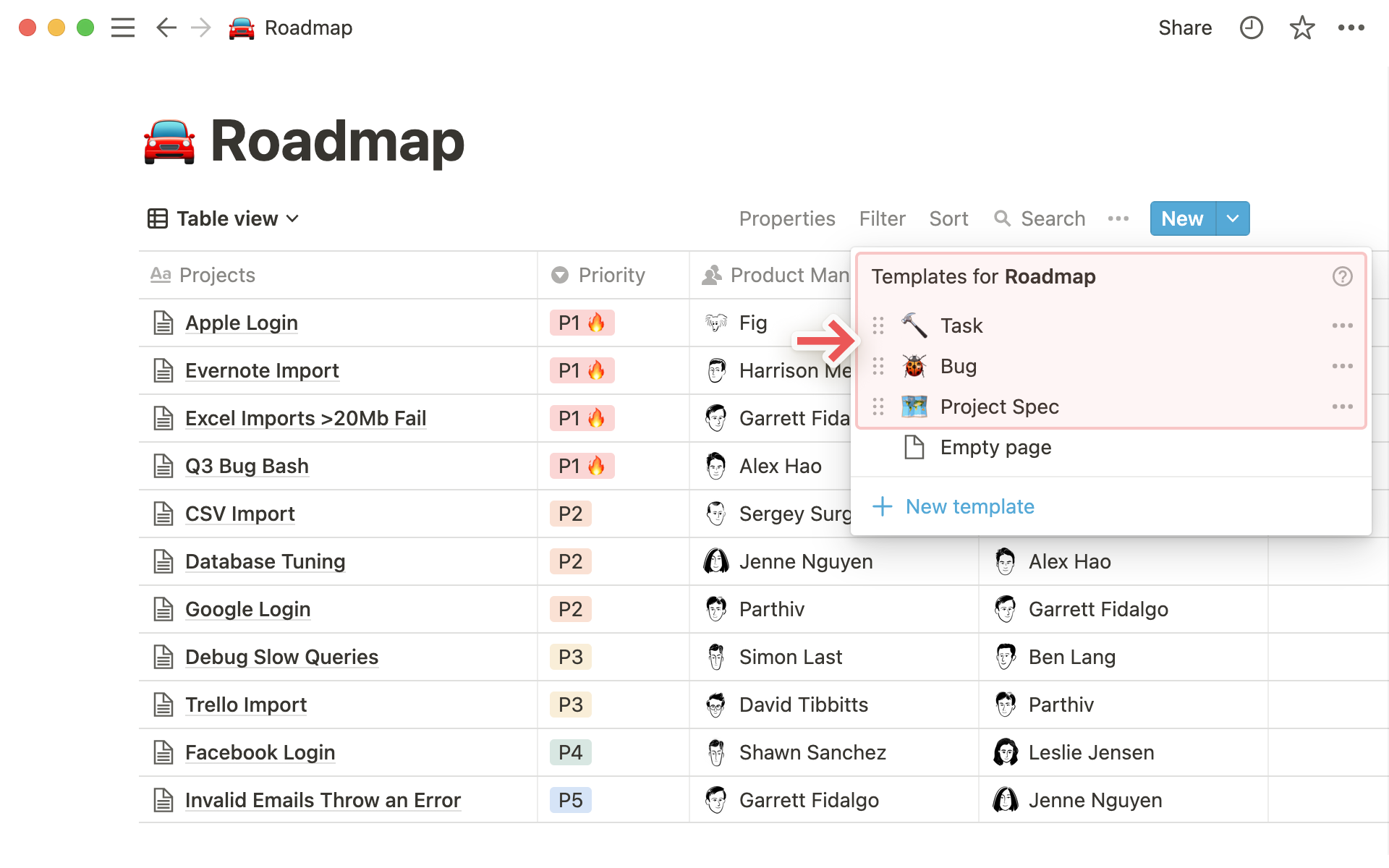
Give the page a unique title.
Once you've created a new page with a template, you can make any changes you want to the content that appeared.
Click the dropdown on the right of the blue
Newbutton at the top of right of your database. You'll see a list of all database templates.Click the
•••icon to the right of the template you want to edit and clickEdit. Make your changes in the editing view that pops up.The same
•••menu also lets you duplicate or delete a template.
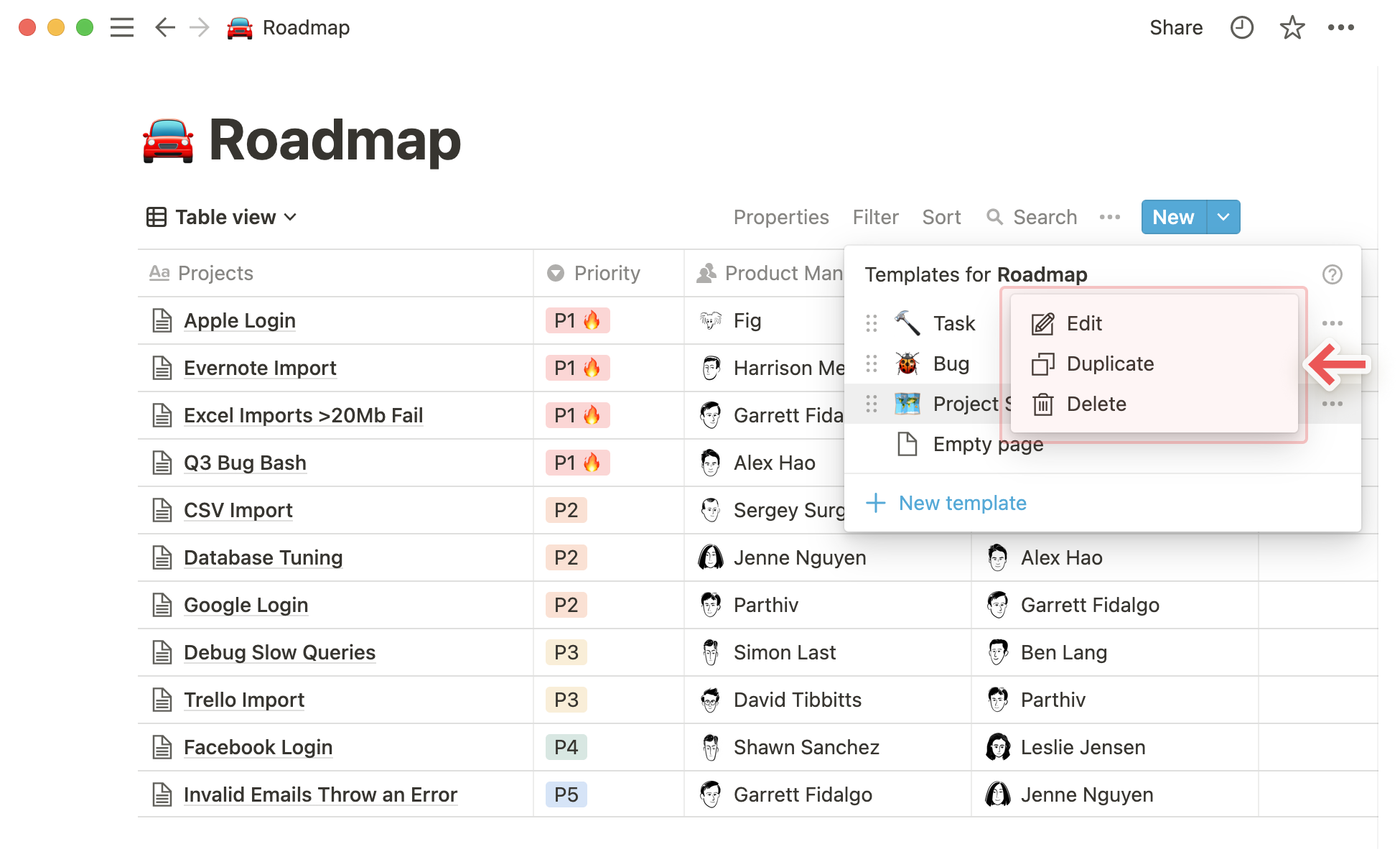
FAQs
Are the templates I create in one database available in all other databases in my workspace?
No, they're only available in the specific database where you created them. For every new database you create, you can define new templates.
How do relation properties work with templates?
While you can create relation properties in database templates, we don't recommend that you define them unless you want every page of a certain type to be related to the same page(s).
Is there a limit to the number of database templates I can make?
Nope! You can make as many as you want.