Build a website with Notion in seconds, no coding required
Company websites, team blogs, personal resumes and portfolios — we’re seeing these all published to the web using Notion. Skip the cumbersome web developers and create a website without any coding.
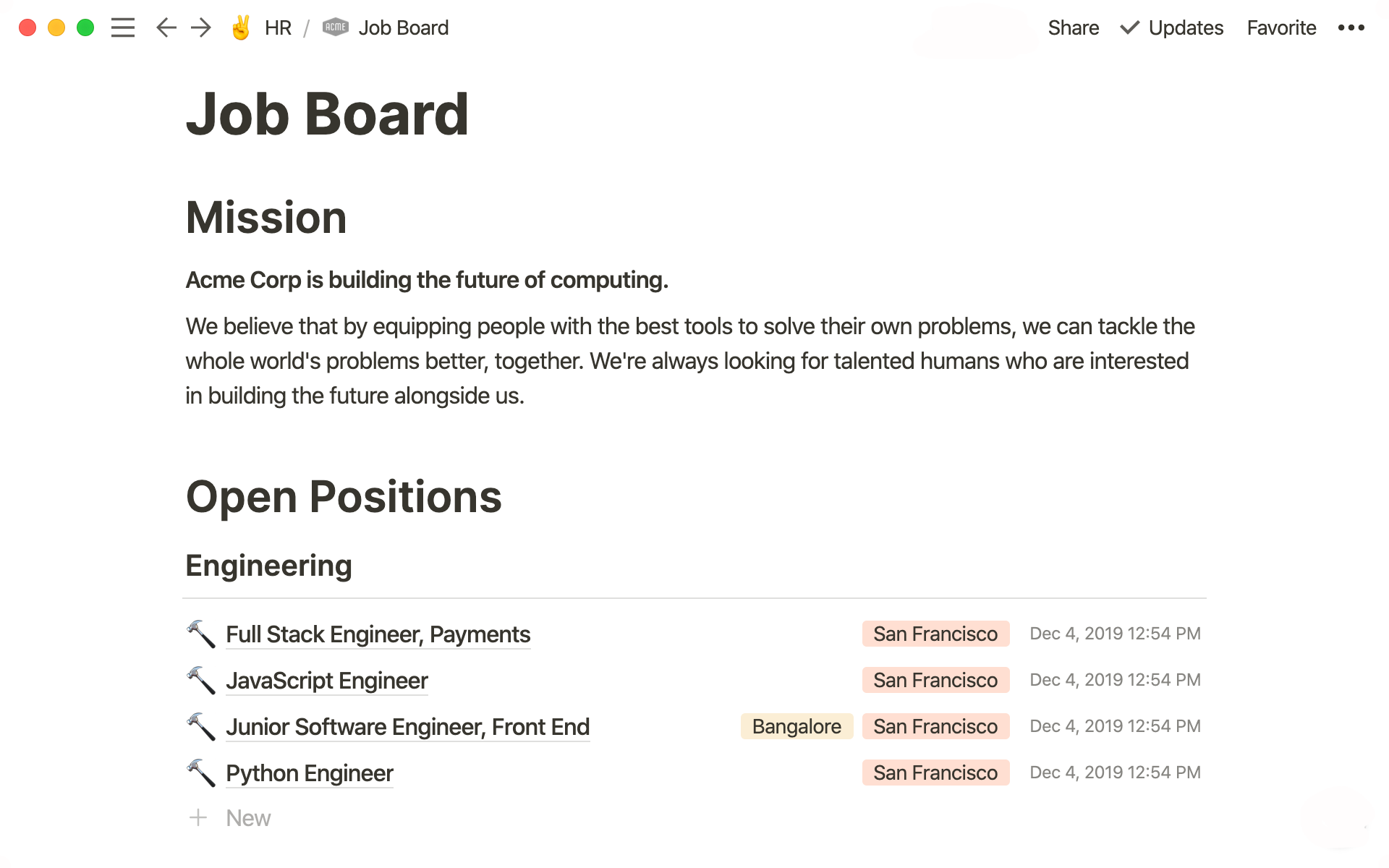
- How to publish
- Readymade templates & inspiration that extend your website
- Templates
- Inspiration
- Bring Notion pages to life with these visual elements
- More public page options
Adding a page to your company’s website is probably a lengthy process that requires balancing designers, engineers, and their busy schedules. Even the simplest pages are an effort in cross-functional work.
But in Notion, all it takes to publish a page to the web is a single click. You can:
Build beautiful pages without needing a developer — dozens of embeds and tools like headers and columns allow you to make a visually rich website without all the developer resources you often need for more complicated content management systems.
Publish pages yourself — don’t worry about wrangling designers or engineers to build or extend your site. You can quickly and easily make any Notion page public, accessible by a link you share, or even findable via search engines.
How to publish
With Notion, you can stand up a website with just a few clicks. All you have to do is click Share on any page, navigate to the Publish tab, and click on Publish to Web. Anyone with the link will be able to see it. And when you make edits, your page will change for visitors in real time. It's that simple!
Readymade templates & inspiration that extend your website
If you don't want to start from scratch, here are a few templates you can use as a springboard to get your pages up faster. We’ve also included some inspiration from a few companies using Notion to build their websites.
Templates
Job Board — with the fluidity of hiring, it’s helpful to have access to a job board you’re able to quickly update, whether that’s removing filled roles, adding new ones, or rewriting your company mission. Make your pages eye-catching and informative, providing a window into what it’s really like working for your company.
Copy the job board template into your own workspace.
Help Center — reduce your customer service email queue. Find the most commonly-asked questions by digging into your support inbox and publishing content covering those questions. This makes it easier for your customers to find the answers they’re looking for.
Notion makes it easy to organize this content as sub-pages, and edit it as needed.
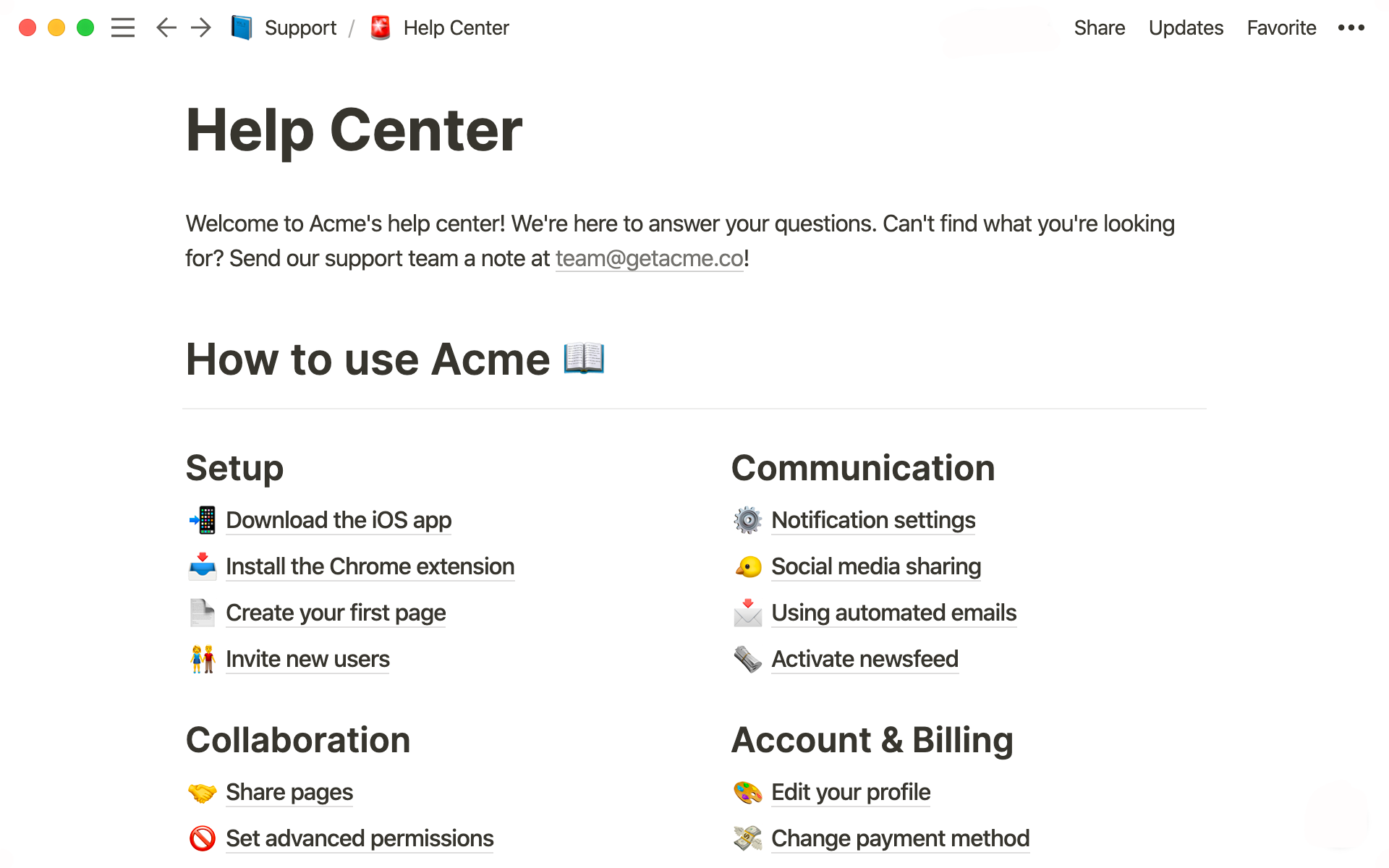
Help yourself to the help center template.
Blog post — build a community and share dynamic content without relying on a rigid CMS. You can write blog posts in Notion and set them live, for a clean and easy reading experience. Embed elements like a table of contents, audio files, images and videos right into pages to create a more engaging experience.
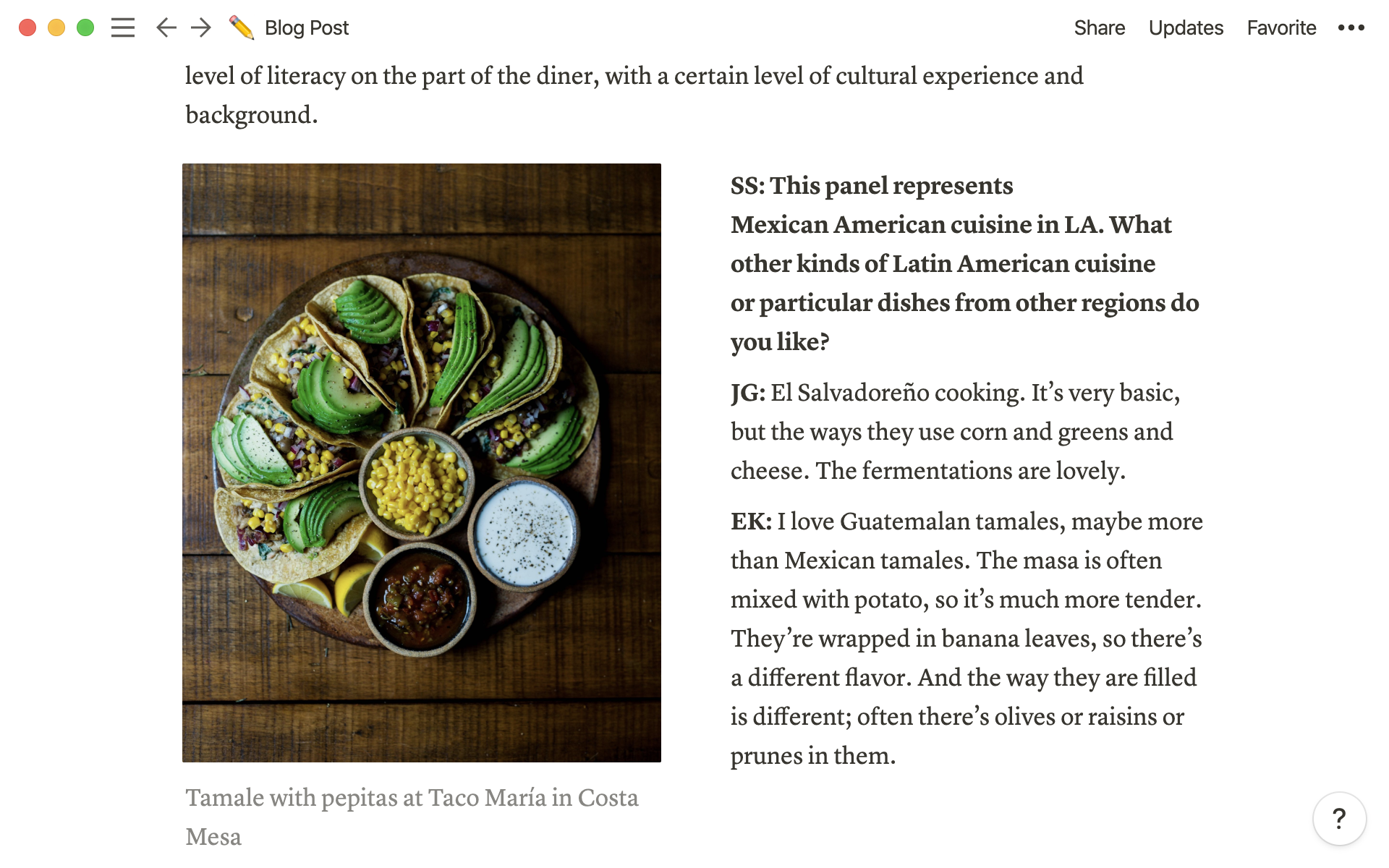
Use the blog post template to tell your story.
Roadmap — share your product roadmap with potential leads and existing customers. A published roadmap gives customers insight into when a feature will ship and you can even allow them to submit feature requests by turning on public editing.

Duplicate the roadmap template into your own workspace.
Inspiration
Ready to customize a Notion page but not sure how you want it to look yet? These companies have built some exceptional websites entirely in Notion that might help spark some of your own creativity.
Blendle’s employee handbook — the Dutch online news platform has posted its living wiki publicly. Use Blendle’s employee handbook to get some ideas for how to build your company wiki. It neatly lays out how you might set goals for a new employee, suggested company reading, and company values.
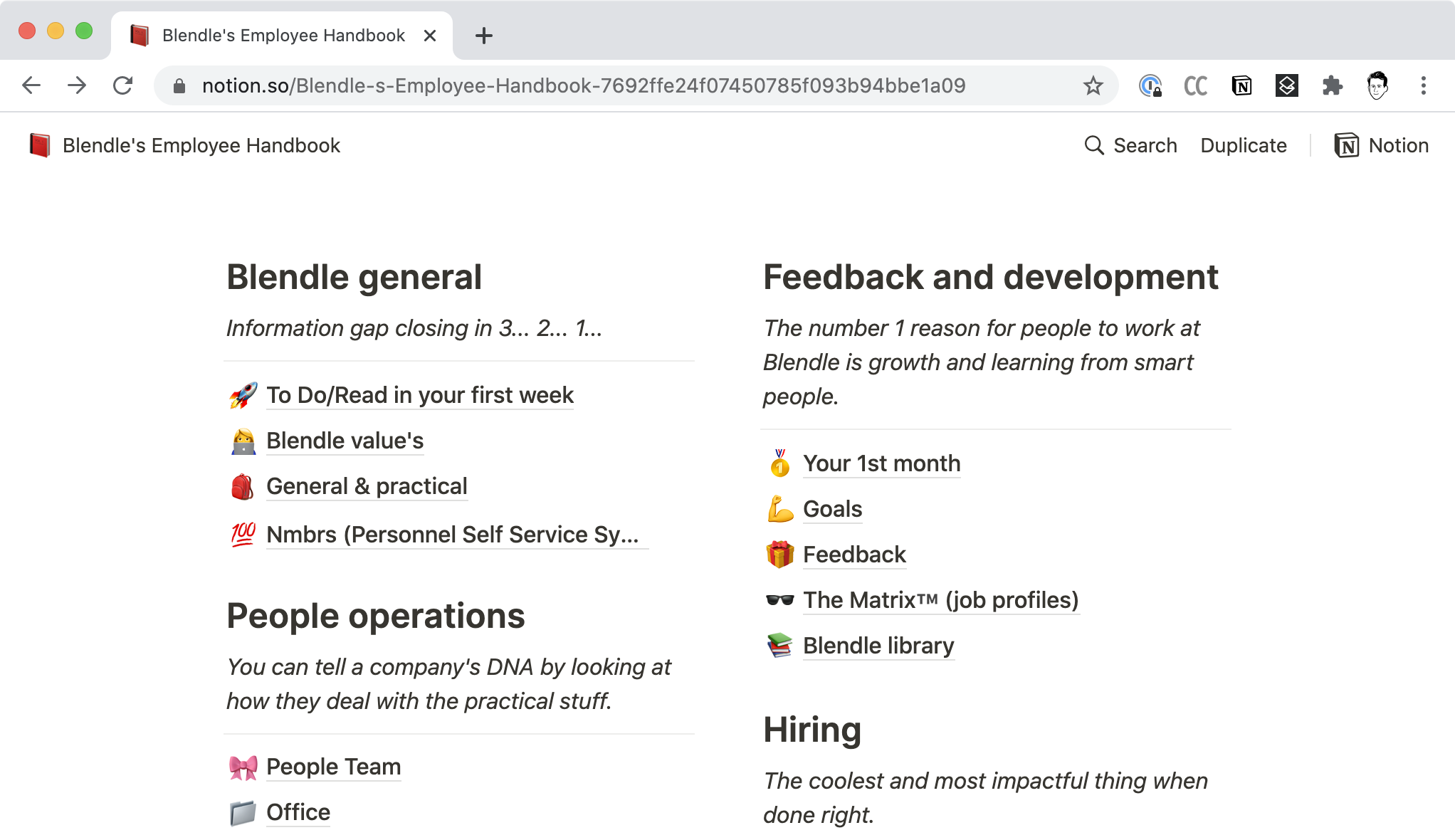
Toucan’s get-to-know-us job board — a browser extension that helps you learn a new language, Toucan created a job board that puts their values and team front and center. There’s even a database highlighting current employees, so you can get to know some potential teammates.
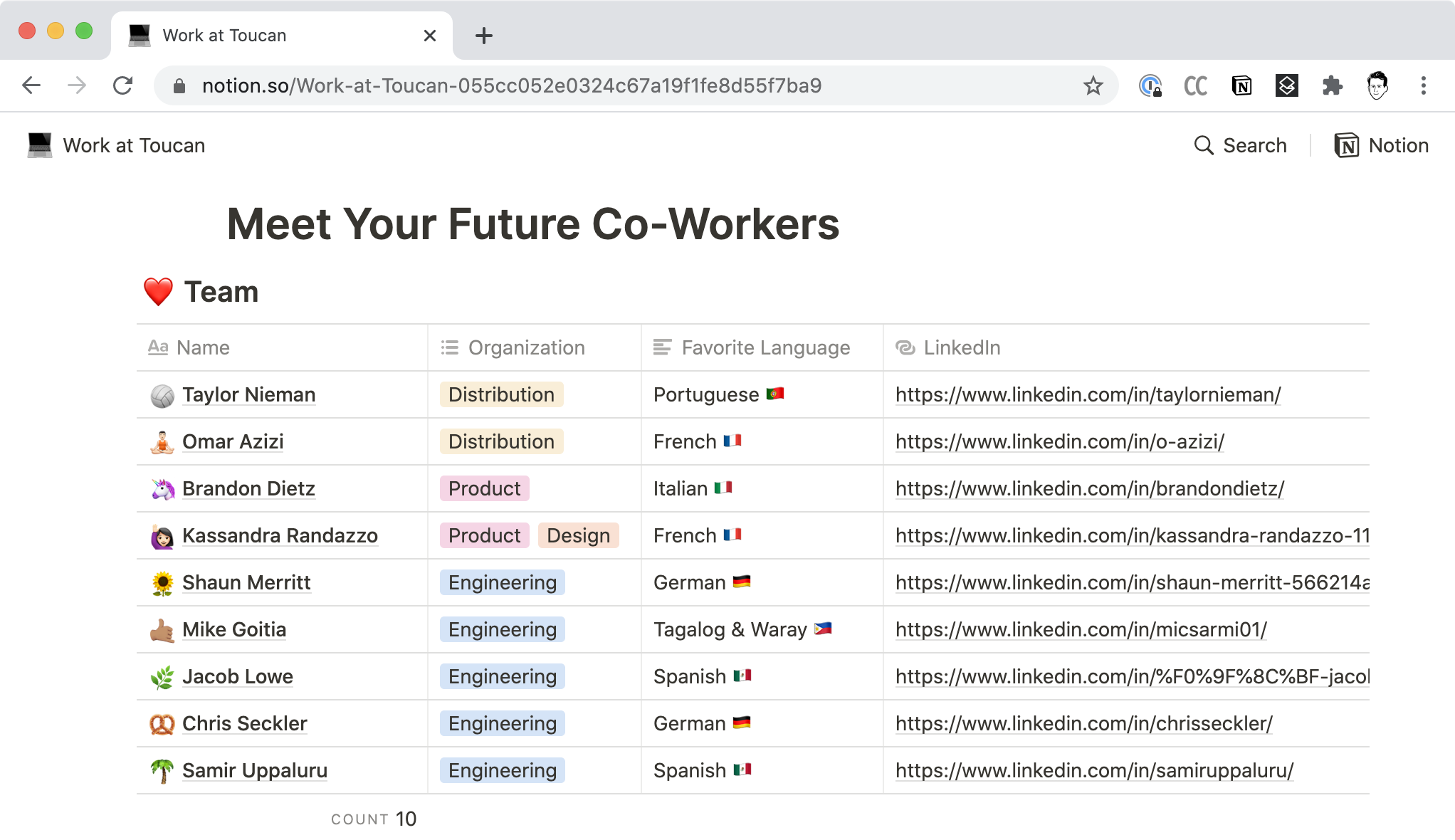
Bring Notion pages to life with these visual elements
Type / onto any page to reveal a whole menu of elements you can include on these pages. To access them, type / and the name of what you want to do, like /image or /typeform.
Headers & line breaks — make your content easier to scan and navigate with
H1,H2, andH3headers. Separate long walls of text with line breaks by typing three dashes in a row.Columns — give a page that clean newspaper-style layout with an image on one side and text on the other. Using the
⋮⋮icon, you can drag-and-drop any pages, text, images, etc. anywhere on Notion pages. If you want to make columns, drag anything to the left or right of existing content. Blue vertical lines will appear to help guide you.Table of contents — this gives readers the ability to jump to whichever section they need on your site. Type
/tocto create a table of contents that uses your headers to break down sections.Image / video / audio — create a multimedia experience. You can embed YouTube videos, upload podcast files, or drag images right into your Notion page. Using the bars on the sides of images or video, you can even adjust their size.
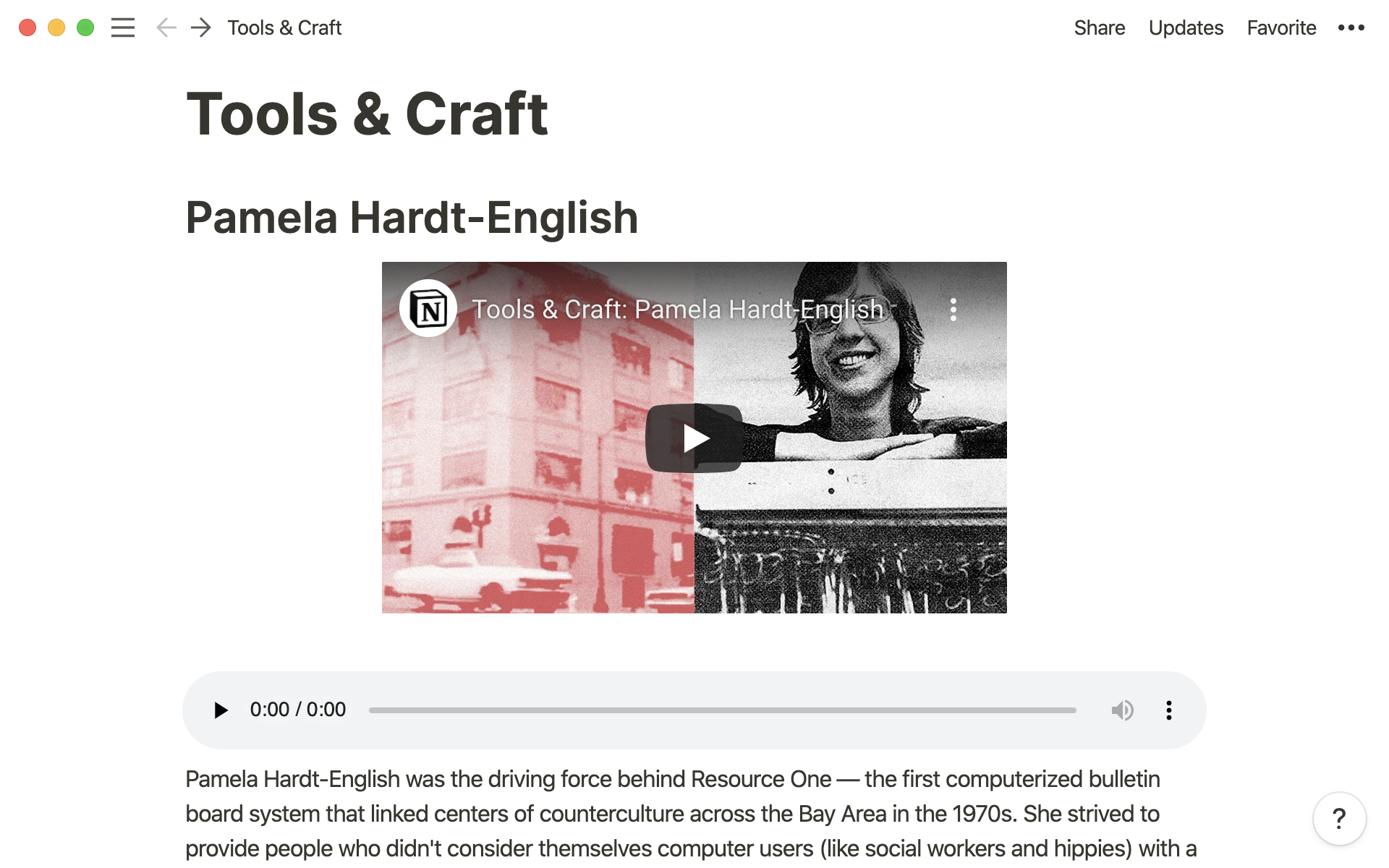 Embed everything from videos to podcast files right in Notion pages.
Embed everything from videos to podcast files right in Notion pages.Typeform embed — gather feedback or create a contact portal by inserting a Typeform into your Notion page.
Embed a Typeform to get feedback from employees, survey customers, and more.Callouts & quotes — bring attention to a specific section or sentence with callouts or quotes, much like you’d find in many popular blogs.
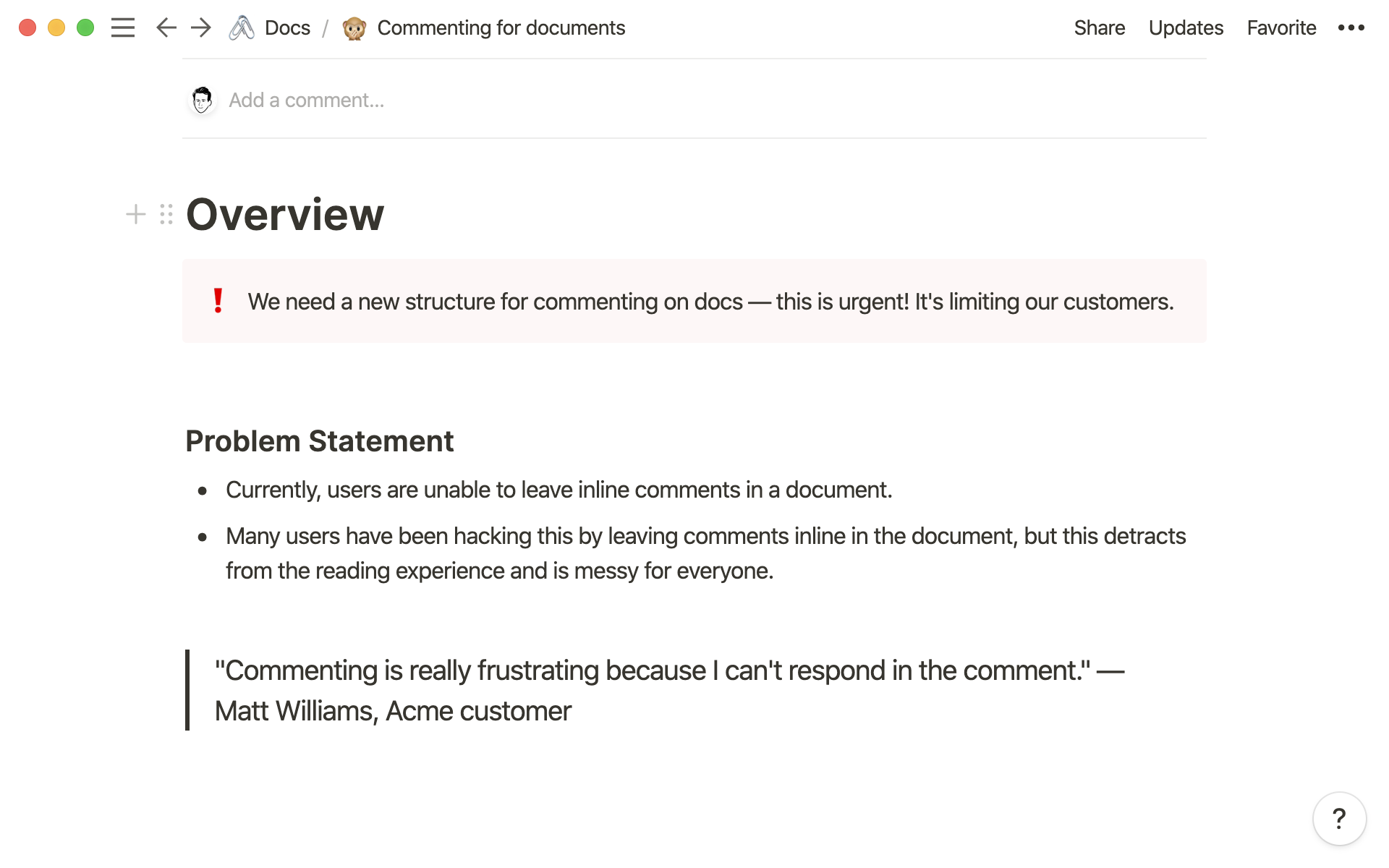 Callouts and quotes bring texture to your Notion pages and allow you to highlight certain text blocks.
Callouts and quotes bring texture to your Notion pages and allow you to highlight certain text blocks.Toggles lists — for content like FAQs, you can make your website even easier to navigate by helping site visitors see only the most relevant information to them. Put top-level info into a toggle’s preview, and nest more info inside it.
Keep neat and tidy Notion pages by placing information inside toggles.Colors — customize your design or emphasize content with different text or background colors. Highlight any text and select
•••, then chooseColorto pick either the text or background color.
More public page options
Allow editing — any logged in Notion users can edit your pages so you can collaborate on a page’s layout or content. Anyone not logged into a Notion account will see the read-only version. For example, if you’re sharing a help center for your company, you probably want to toggle this feature off. However, if you’re sharing a draft of a site with a client, you can collect all their feedback here before sharing it with the masses.
Allow duplicate as template — let’s say you’ve built a great landing page template and you think other companies would benefit from this format. Make your page duplicatable as a template that they can save in their own Notion workspace. Find this option in the Share menu.
Want to share your pages as templates?
Search engine indexing — drive traffic and make your page visible on Google and other search engines.
Now that you can own publishing your content, putting multiple pages up and making small tweaks is easier than ever on Notion.
Resources for publishing pages
Templates to help you build beautiful web pages
Something we didn't cover?





