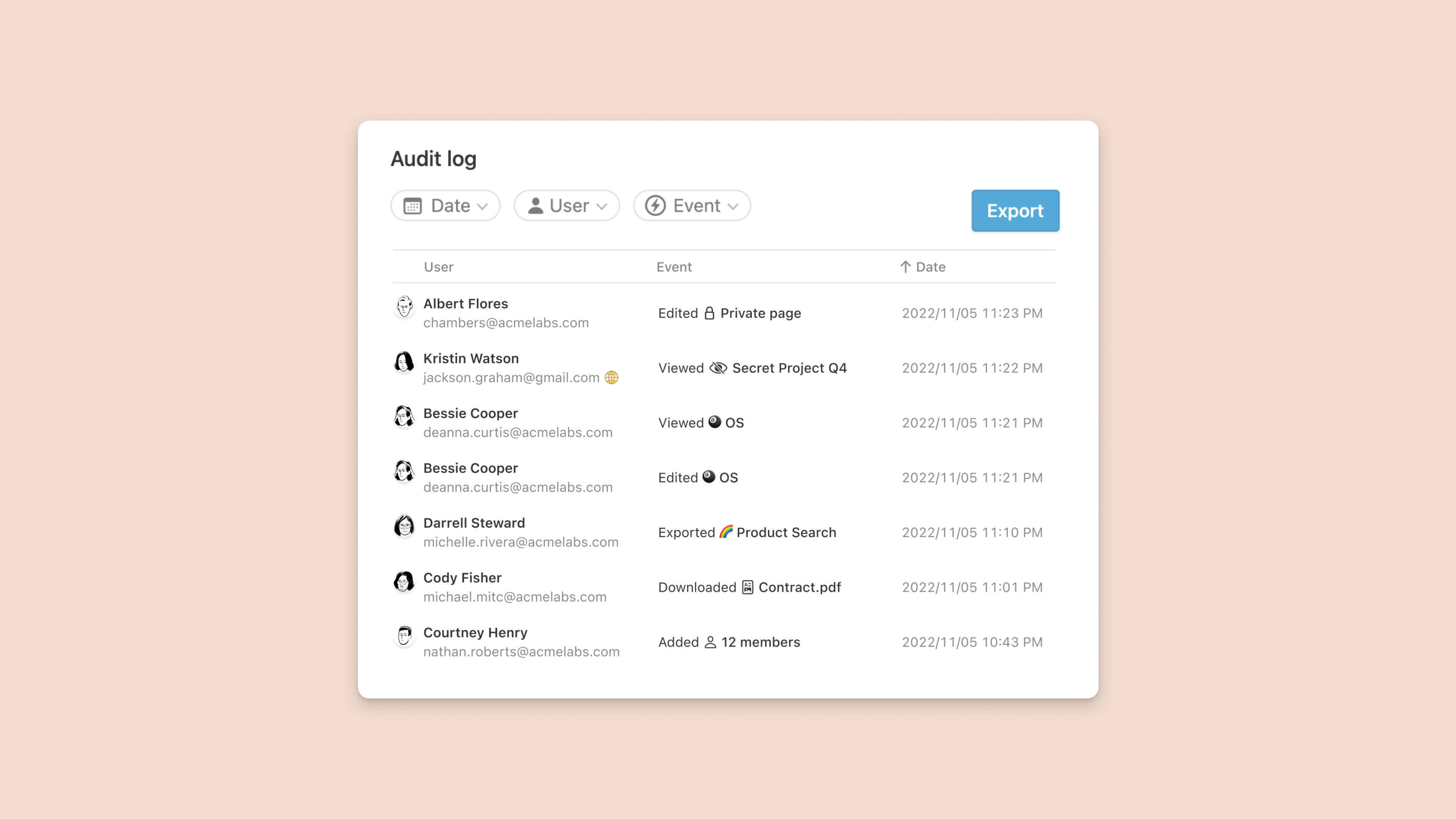Content search
With content search, workspace owners can now get a bird’s eye view of all workspace content and help resolve page access issues more easily.
As a workspace owner, you can select
Settings & membersin the sidebar and then scroll toContent search.You’ll see a search bar with different filtering options. Search for a page by entering either the it's title, ID, or page content.
You’ll also see:
Where a page lives and whether a page is private, shared internally, shared externally, or shared to web.
The page creator, creation date and a list of people who can access the page.
Who last edited the page and when.
Workspace owners can also export this data as a .csv file.
Note: The Audience column will always list the most permissive group. If a page is shared with another team member, but also shared externally, the audience will read: Shared externally.
There might be some cases where, as an admin, you need un-publish or revoke permissions. Try using the Audience or Shared with filters to find pages that might be inappropriately shared. As a workspace owner, you can also change access to a restricted page.
Click the
•••menu to the right of any page title, or while on a restricted page.Select
Change permissions.Change access as needed.
Note: Using this feature may provide workspace owners with access to the personal data of workspace members and guests. Please consult with your own legal counsel to obtain advice regarding privacy and data protection laws.